1) Please make sure that your smartphone network is operating normally and Skipjoy has been allowed to access the network.
2) Please register an account with your email address.
3) Please enter your personal information correctly, such as gender, height and age.
4) Please make sure that the Bluetooth function of your smartphone is turned on. If you are using an Android smartphone, please grant location permission.
5) Please click the rope handle function key to make the rope handle screen light up. When [Connect] is displayed on the SkipJoy homepage, the pairing is automatically completed. If it displays [Not Connected], please click [My]-[Device Management]-[+], enter the search, and find the device that needs to be bound.
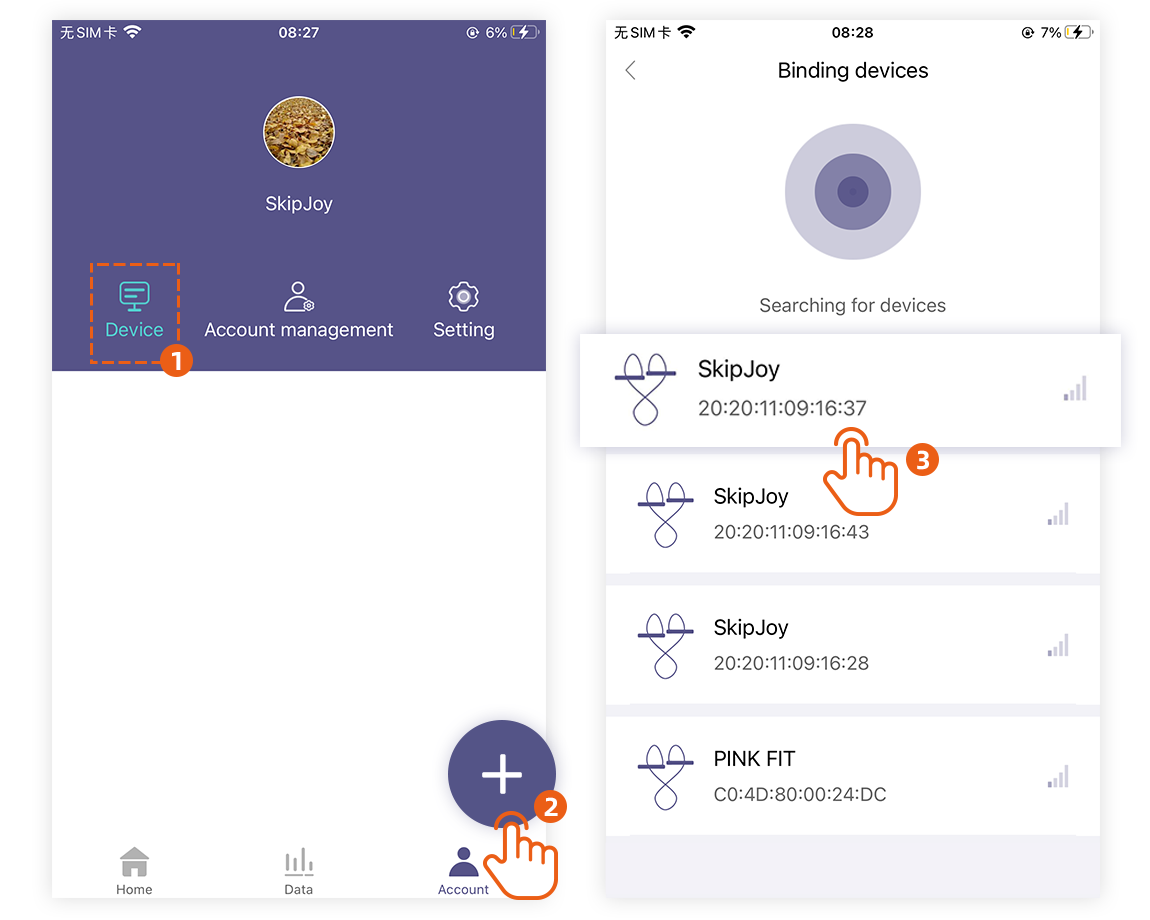
1) Smart skipping rope can only be connected by one mobile phone at the same time. Please check whether other mobile phones (within 10m) have turned on Bluetooth and connected the skipping rope.
2) For Android phones, you must set location permissions to connect to Bluetooth normally. After installing SkipJoy, you can enable Bluetooth and allow location authorization in order.
*After purchasing the smart skipping rope, please charge it fully. If the battery power is low (less than 1 bar), it may affect the Bluetooth connection.
If you still cannot connect normally, follow the steps below to reset your smartphone.
[How to reset Android smartphone]
1. Restart the smartphone (restart after turning off the smartphone)
2. Close all smartphone background apps
3. Turn off Bluetooth in the smartphone settings and turn it on
4. Open the smartphone settings>applications> SkipJoy> storage space> delete data and cache (check ID and password before deleting to prevent loss)
[How to reset iOS smartphone]
1. Restart the smartphone (restart after turning off the smartphone)
2. Close all smartphone background apps
3. Turn off Bluetooth in the smartphone settings and turn it on
4. Uninstall and reinstall the Skipjoy app
The Skipjoy application server allows you to store all the data measured by the user.
The network function requires the following actions:
1) Account registration and login
2) Add and edit user information
3) Pair and delete skipping rope
4) Storage and management of skipping data
5) Modification of the setting menu
Android operating system 6.0 and above require GPS to be turned on for searching and synchronizing Bluetooth devices (operating system 10.0 and above require authorization to locate) to use Bluetooth. Reference: https://source.android.com/devices/bluetooth/ble
*You can rest assured that the location management agency is safe for personal information related to your location.
*For smartphones running iOS, location authorization is not required.

Step 1: Take out the rope;
Step 2: Pass the rope through the hole on one side of the fixed rope buckle;
Step 3: Pass the rope through the holes on both sides of the top of the rope handle in turn;
Step 4: Pass the rope through the hole on the other side of the fixed rope buckle;
Step 5: Fix the attached rubber to the end of the rope.
1) Stand upright and step on the middle point of the rope with one foot;
2) Hold the rope handle with both hands and straighten it up to adjust the end of the rope;
3) The position where it connects with the rope handle is just at the height of the elbow joint, which is the appropriate length.
* Beginners can stay long, approximately to the chest position, and gradually shorten as the level increases.
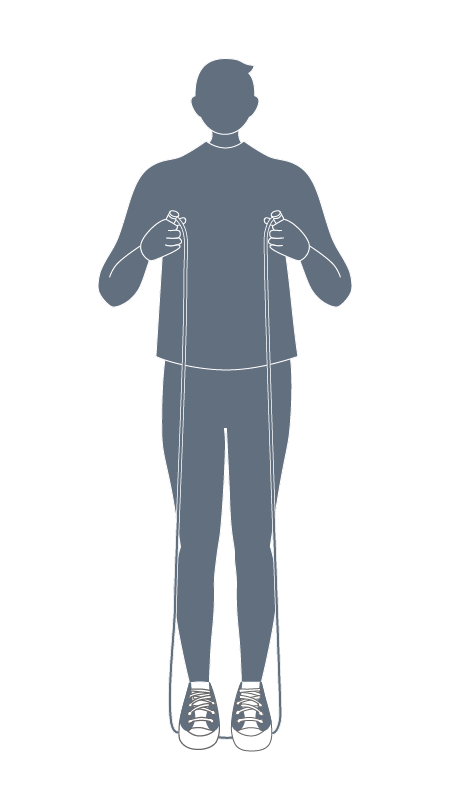
Locate the middle point of the skipping rope, with the handle facing down vertically, open the skipping rope with both hands, and rotate the skipping rope to unwind it.
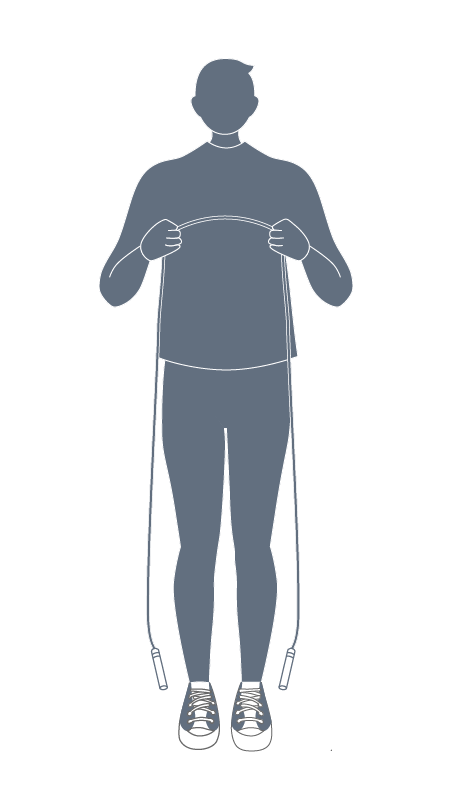
need.
*Because the battery may not be fully charged the first time you use it, we recommend using it when the battery is 2 bars or more.
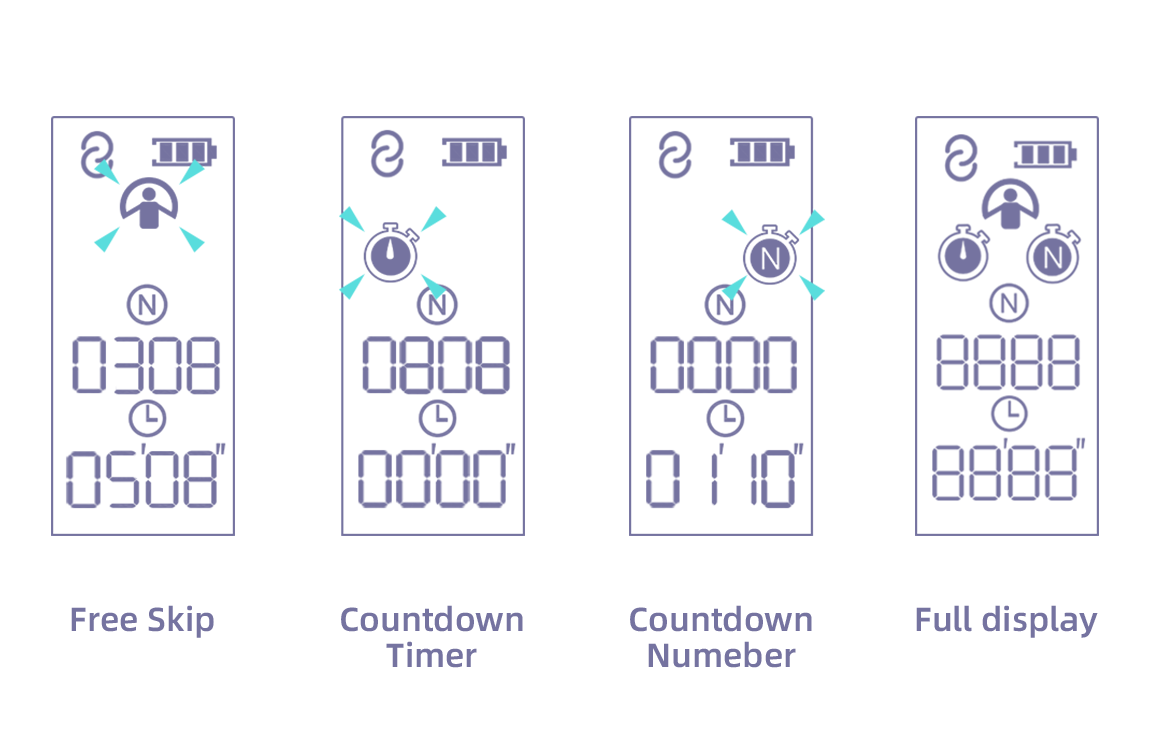
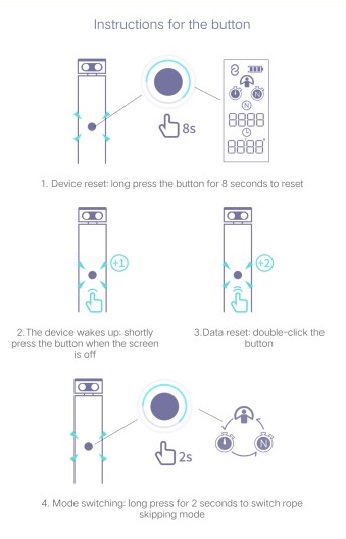
*If the skipping rope and the mobile phone have been successfully connected, the Bluetooth connection icon will appear on the upper left of the skipping rope display.
Method 1: Long press the rope skipping handle function key for 2s to switch.
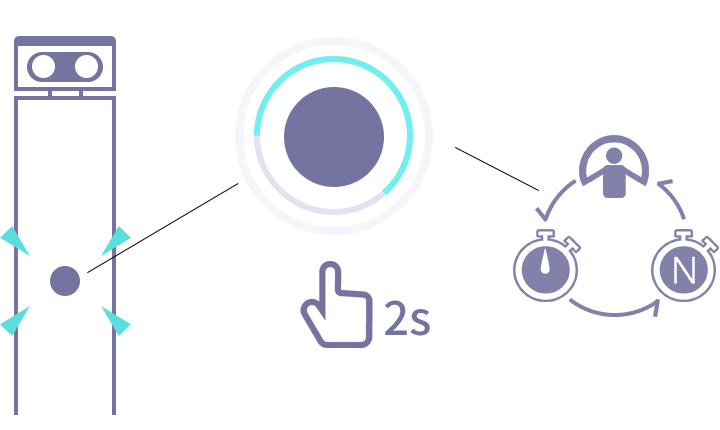
Method two: switch selection on the home page.
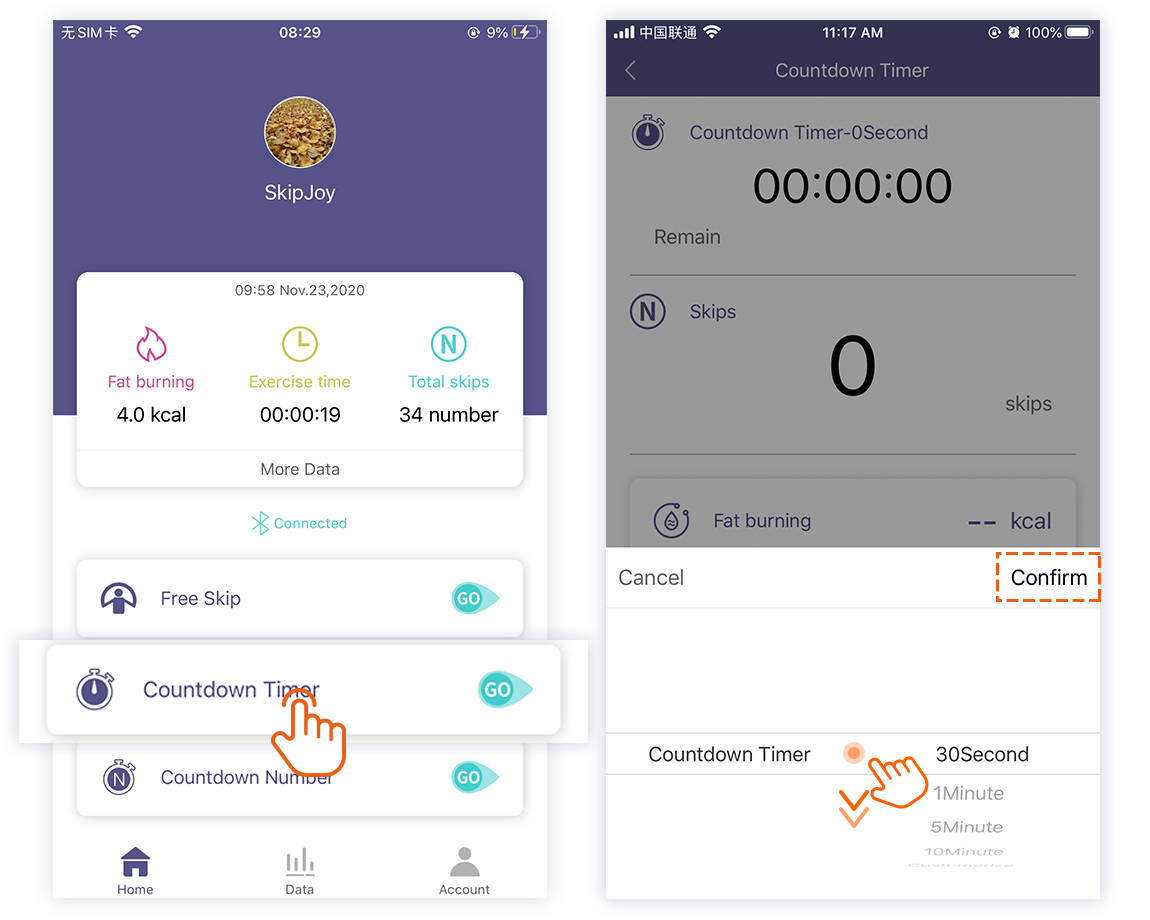
If you rest for 60s or more during exercise, the screen of the skipping rope handle will go out and the skipping rope will automatically stop counting. Therefore, it is recommended to keep the rest time within 60 seconds every time you skip rope.
*Notes on continuous counting:
In each mode, after starting to jump, if there is a pause in the process for more than 60 seconds, and the screen of the rope skipping handle is in the state of rest, the count will automatically stop and return to zero. If you continue to skip rope, you will continue the previous mode and start counting again after returning to zero.
If during the pause, within 60 seconds or less, press to light up the screen on the handle or continue to jump, the count will continue.
The device is paired and bound by Bluetooth scanning, please turn on the phone's Bluetooth.
Click [My]-[Device Management]-[+], enter the search, and find the device that needs to be bound.
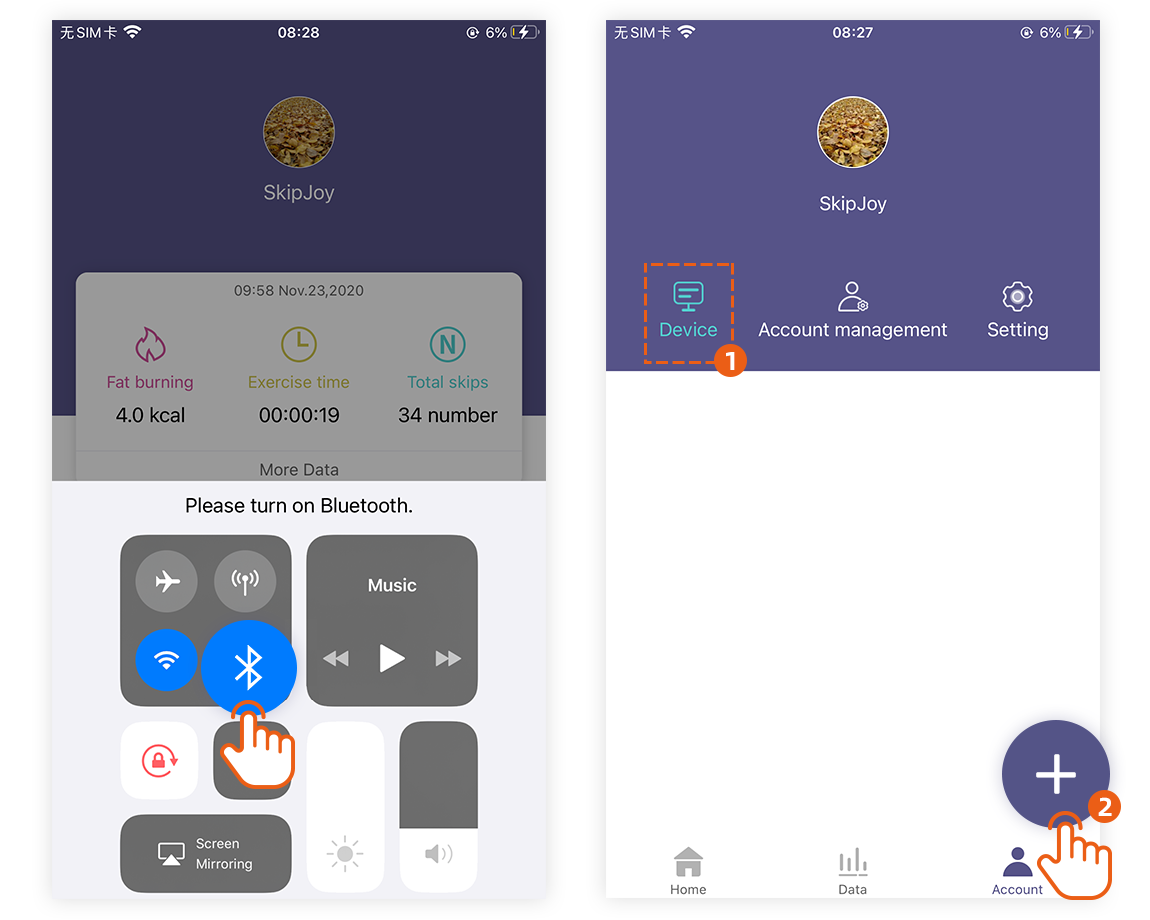
Click [My]-[Device Management] to view the bound devices.
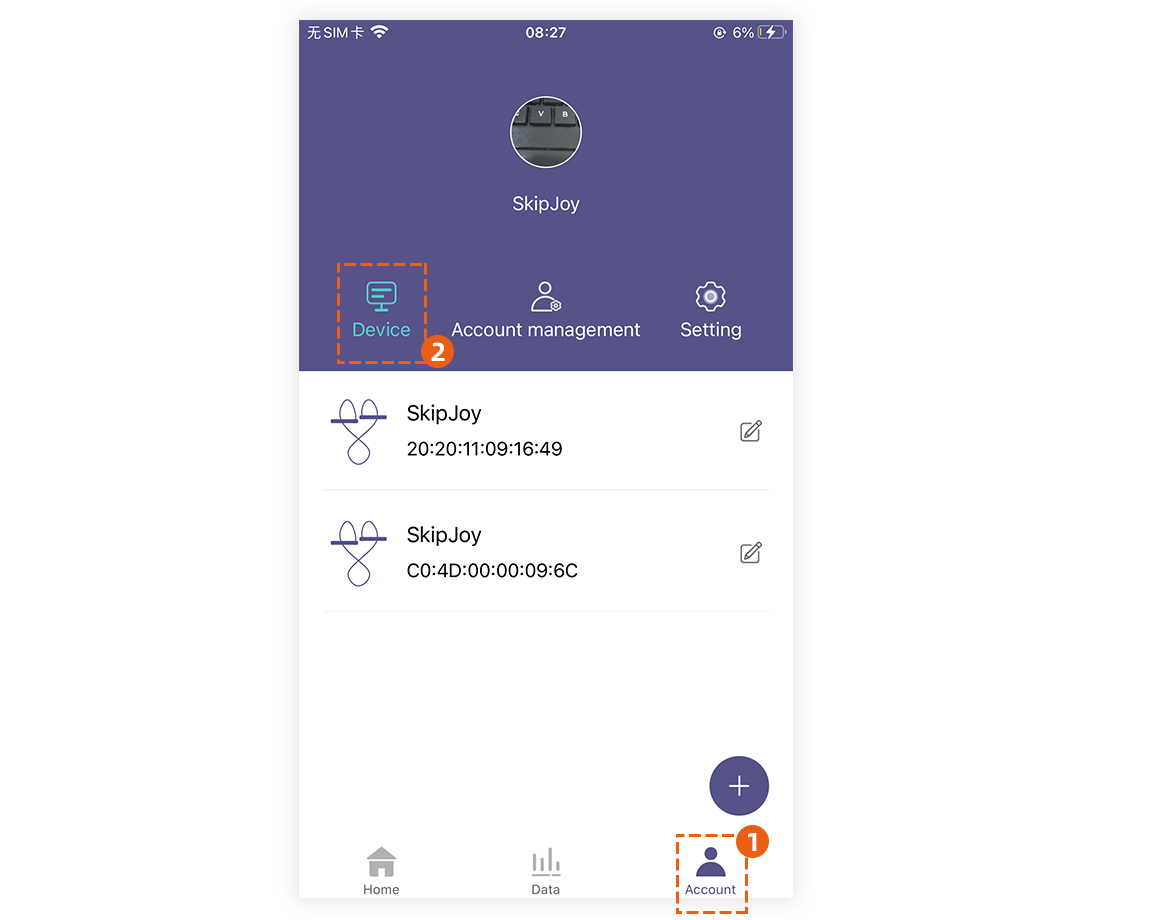
Click [My]-[Device Management], select the target to unbind the device, slide to the left, and click [Delete], then the unbinding is successful.
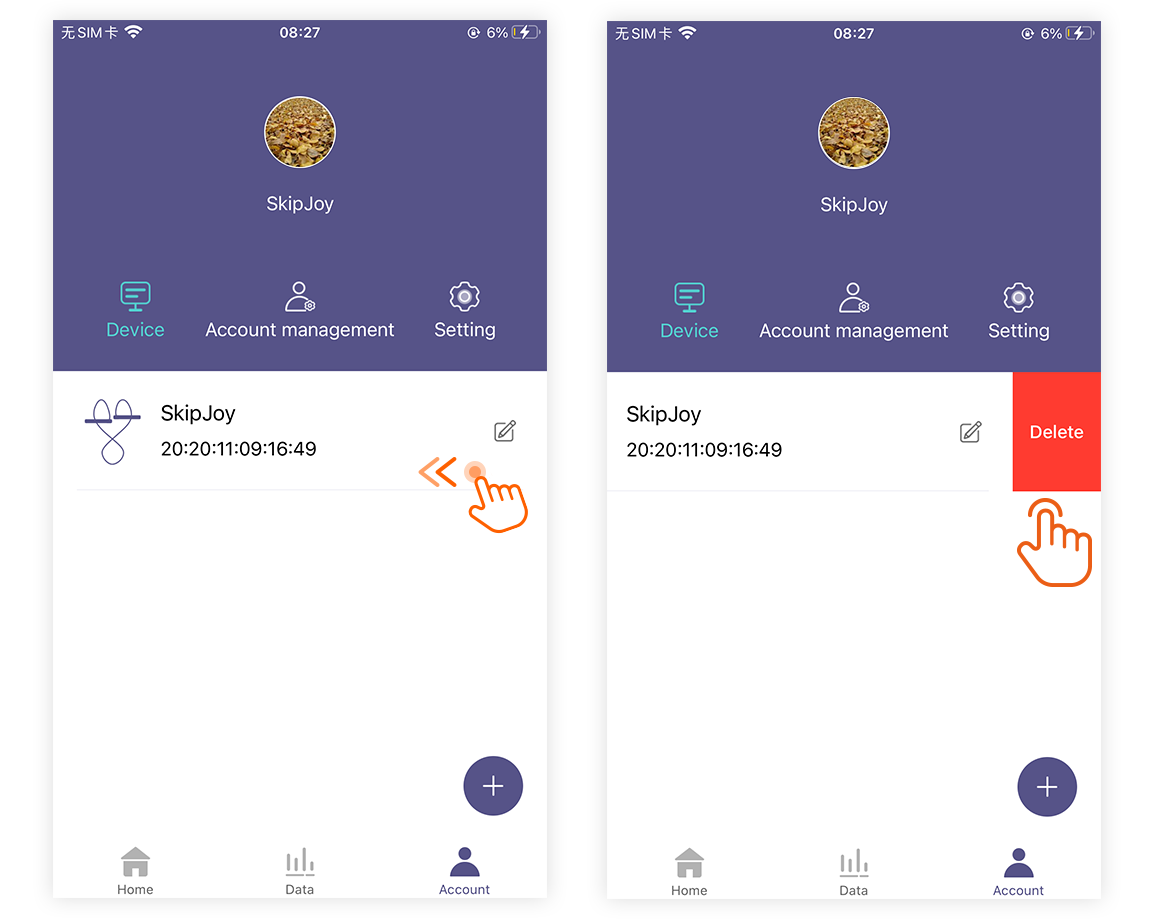
After successfully binding the connected device, select the rope skipping mode on the home page, and click to enter the corresponding rope skipping page.
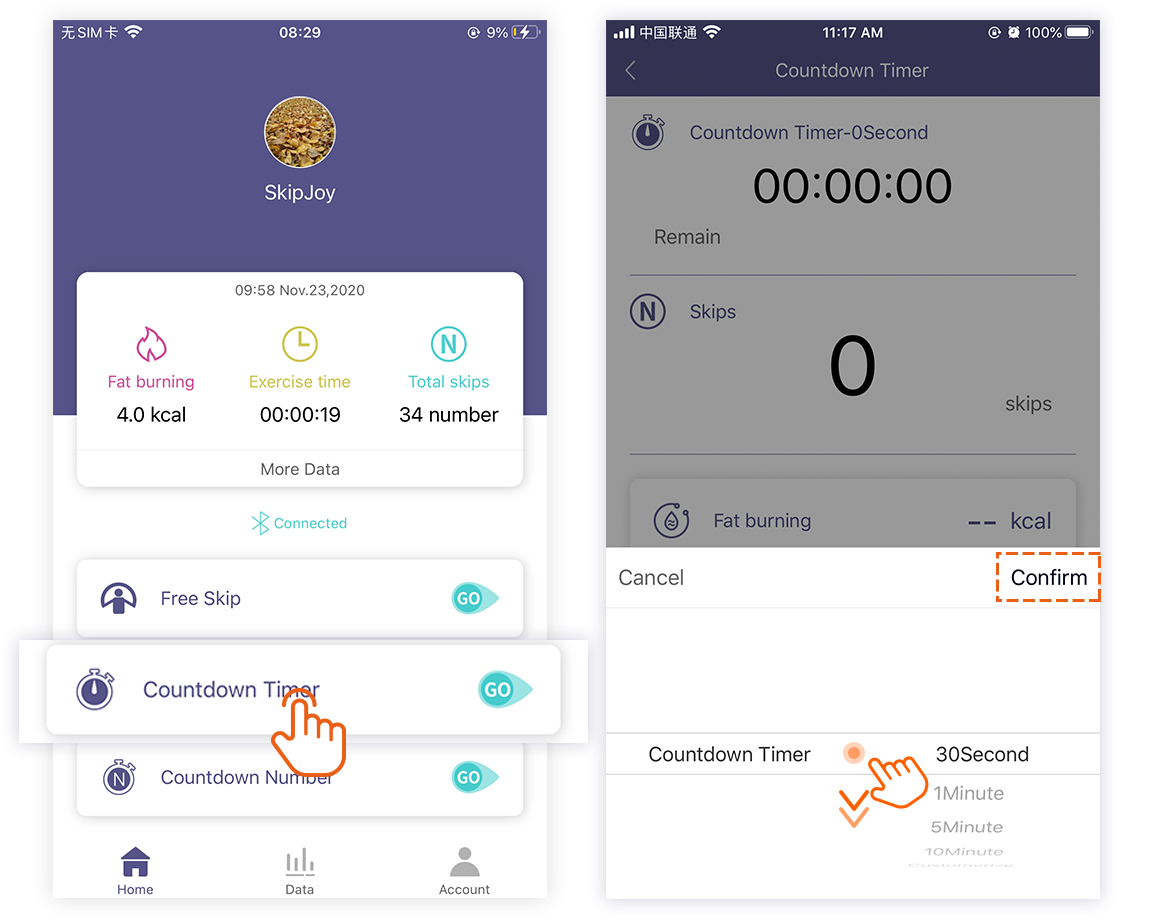
There are three types, namely countdown jump, countdown jump, and free jump.
1) Countdown jump: the user chooses to select the countdown time, such as 1 minute, and click start to count down the rope skipping data. When the time is up, the handle motor vibrates for 1 second, prompting the end of the time.
2) Countdown jump: The user freely selects the number of skipping ropes, such as 100 times, click to start skipping to enter the countdown. When the number reaches the target, the handle motor vibrates for 1 second, prompting the completion of the skipping number target.
3) Free jump: This mode does not need to set the time and number, the user is free to skip rope, and the App records the corresponding data generated by the rope skipping activity.
When skipping skipping with SkipJoy off, the data will be stored offline (up to 100 sets of data can be stored), and offline data will be synchronized when the device is successfully connected to the App.
1) Go back to the homepage card, the card has the record of the most recent rope skipping, click [More data] to view the data of the most recent rope skipping.
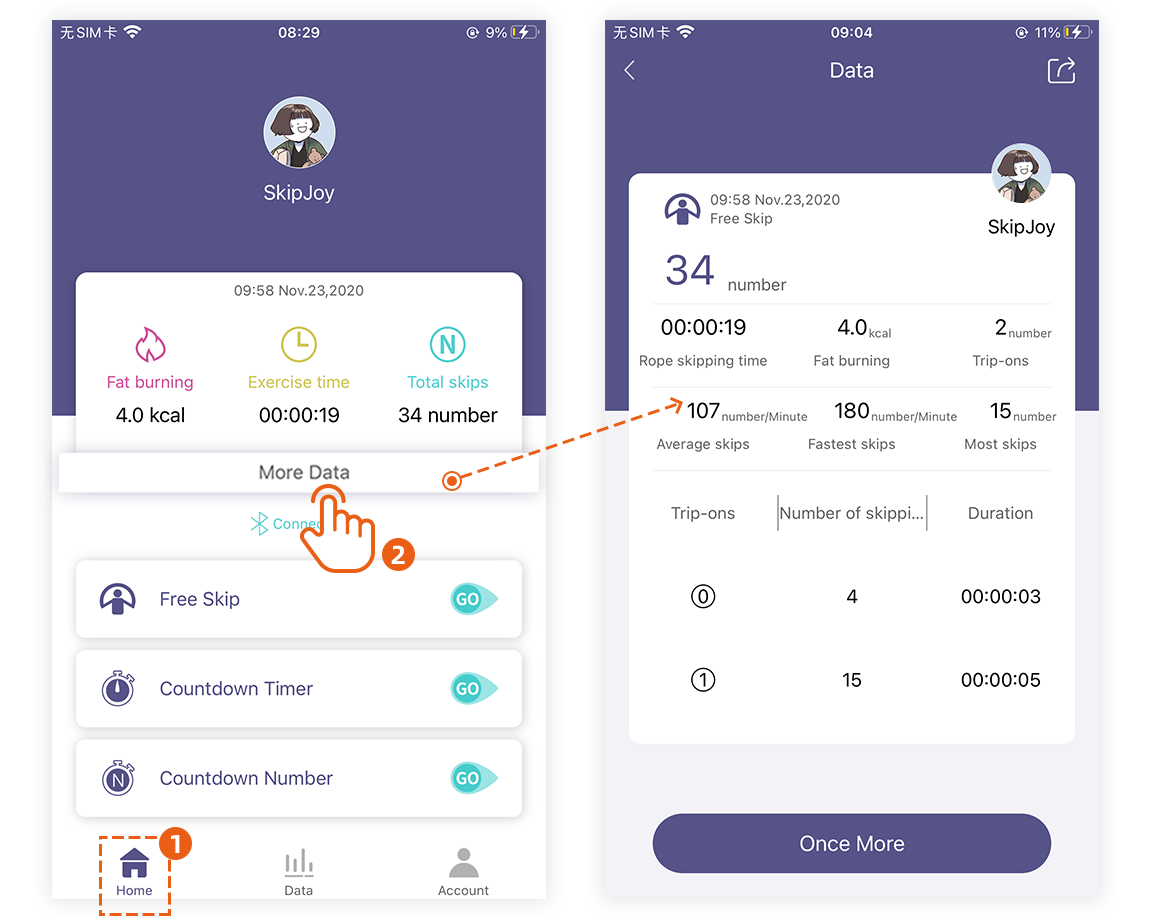
2) To view historical data, click [Data]-[Week]-[Month]-[Year] at the bottom of the App to view the data of the corresponding week, month and year.
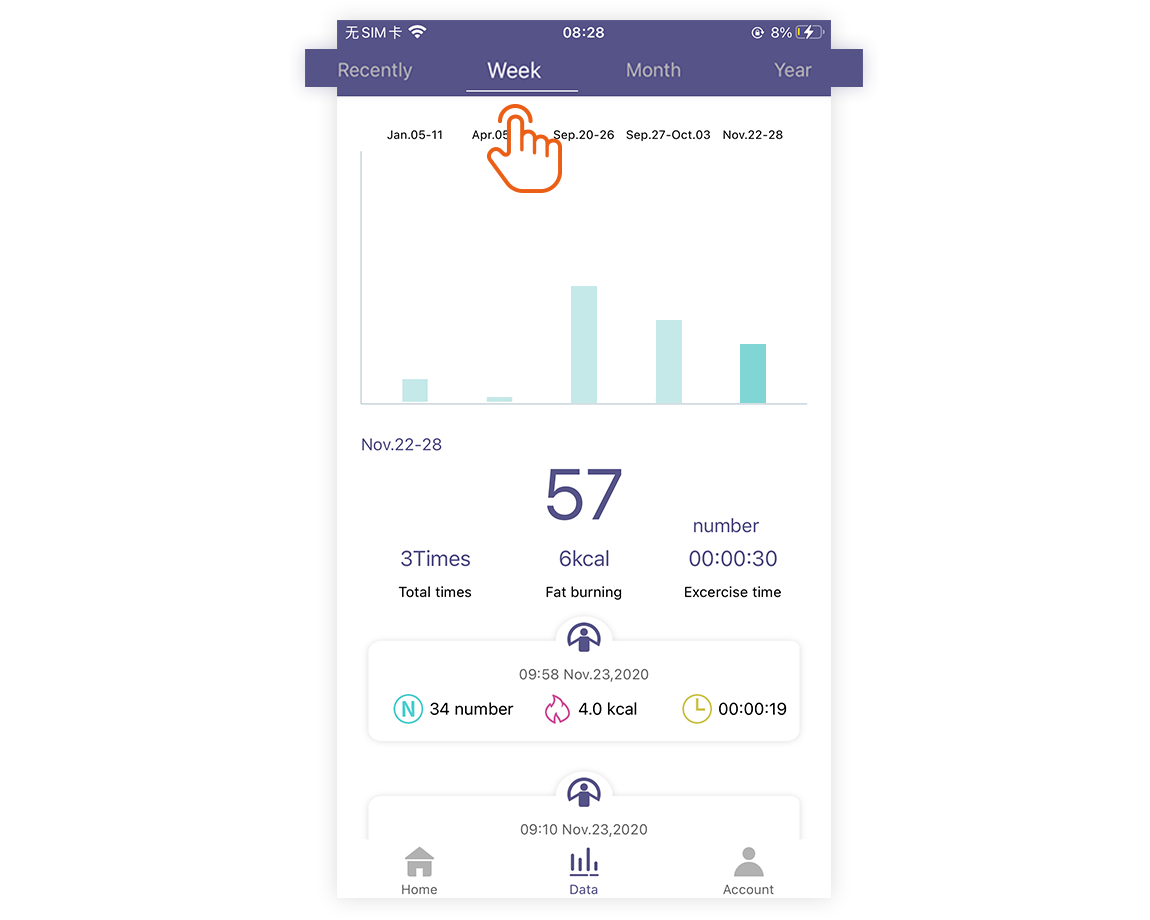
Click [Data] at the bottom of the App, select the
data you want to delete, slide to the left, and click [Delete] to delete
successfully.
*Please note that deleted data cannot be recovered.
1) Click [Dynamic]-[Training Achievement]-[Challenge]-[GO] to enter the rope skipping challenge page.
2) There are 13 levels in the rope skipping challenge. For each level of success in the challenge, you can click [Share] to share the picture of the successful challenge to your social circle.
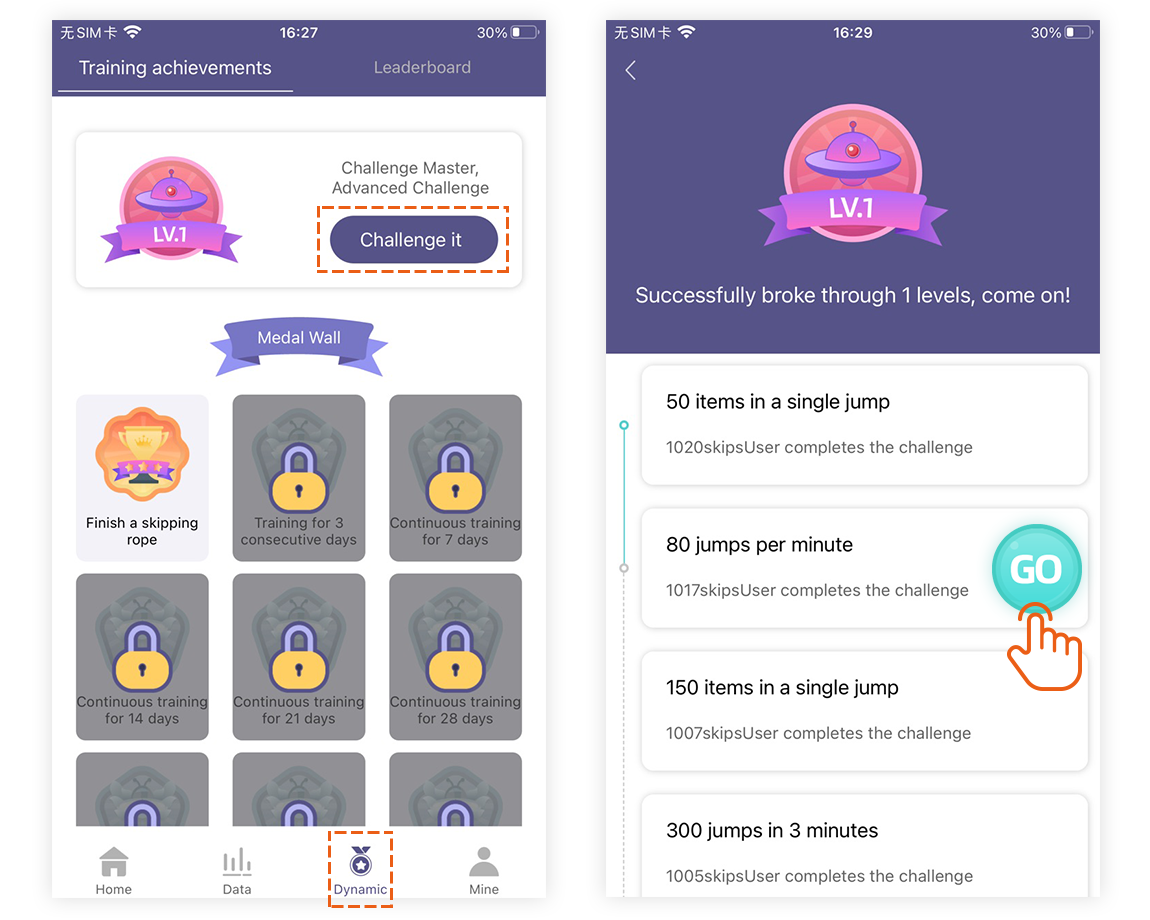
1) Click [Dynamic]-[Training Achievement] to view the medal wall.
2) The medal wall is composed of 16 medals, which can be lit up through continuous training for a certain number of days or a certain number of skipping ropes accumulated.
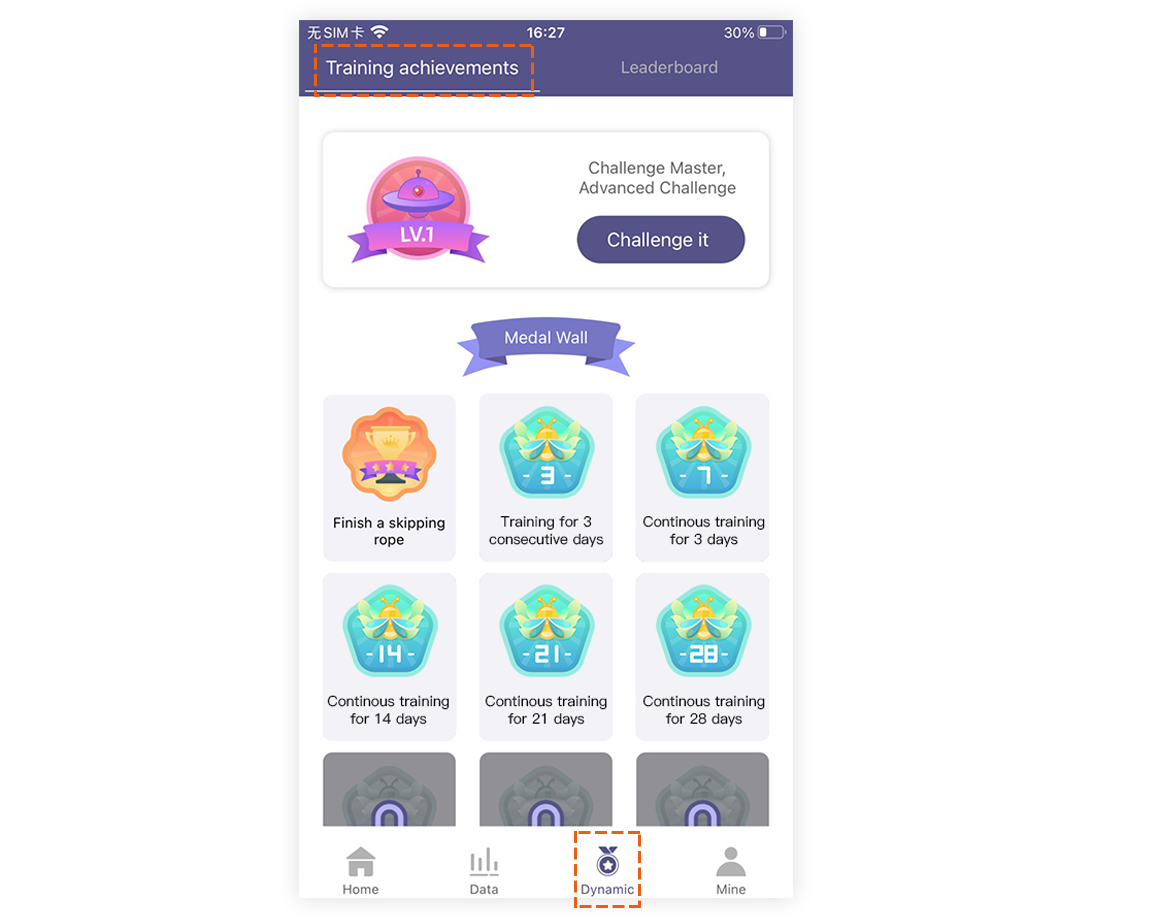
1) Click [My] to turn on the switch to join the leaderboard.
*Turn on the leaderboard switch to agree to be added to the ranking of the leaderboard; if you turn off the switch, it will not enter the ranking statistics.
2) Click [Dynamics]-[Rank List]-[Total Numbers]-[Daily List]-[Weekly List]-[Month List]-[Total List], you can view your corresponding day/week/month/ The number and ranking of all skipping ropes (more than one hundred will be shown as not on the list).
3) Click [Dynamics]-[Rank List]-[Total Duration]-[Daily List]-[Week List]-[Month List]-[Total List], you can view your corresponding day/week/month in turn /All skipping time and rankings (more than one hundred will be shown as not on the list).
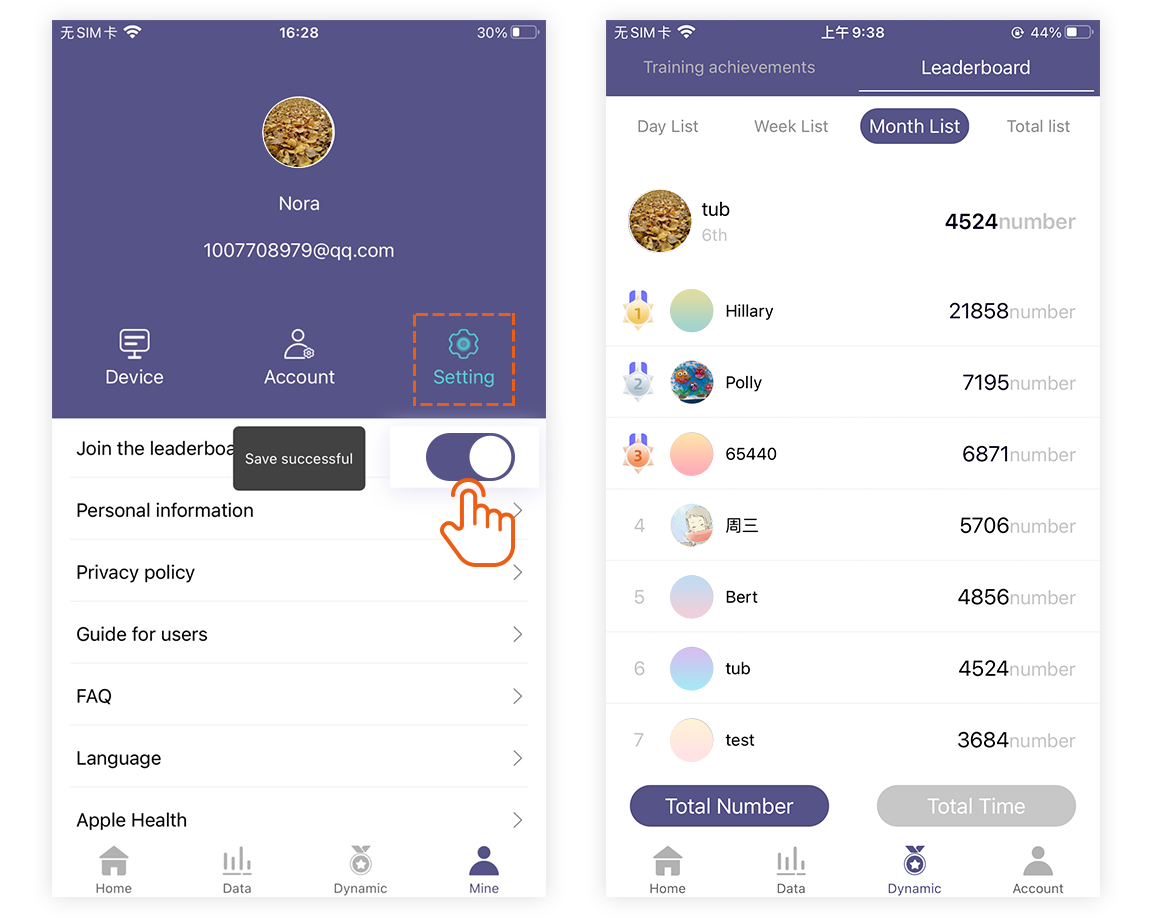
A. Every five minutes, the ranking is updated once.
B. List data reset time:
1) Daily list: 0 o'clock every day in the zero time zone, that is, 8 o'clock every day in Beijing time, 19 o'clock every day in New York time, and 9 o'clock every day in Seoul time
2) Weekly rankings: zero time zone every Monday at zero, that is, every Monday at 8 o'clock in Beijing time, 19:00 every Sunday in New York time, and 9 o'clock every Monday in Seoul time
3) Monthly rankings: 0:00 on the first day of each month in the zero time zone, that is, 8 o'clock on the first day of each month in Beijing time, 19:00 on the last day of each month in New York time, and 9 o'clock on the first day of each month in Seoul time
4) General ranking: no reset update.
The calories burned are directly related to the exercise time, but not directly related to the number of jumps. The number of jumps is directly proportional to the exercise time.
Click [My]-[Account Management]-[Modify Password], enter the correct old password and new password, the modification is successful.
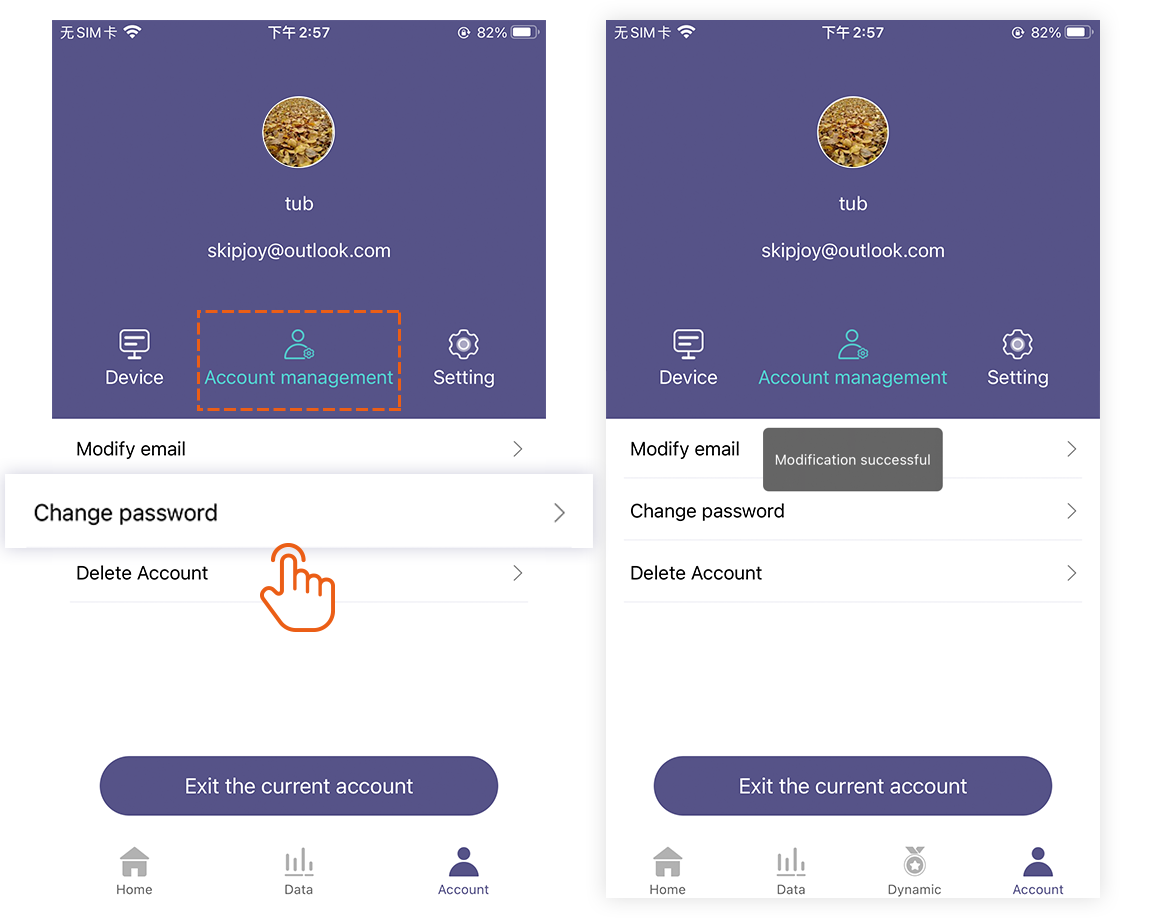
Click [My]-[Account Management]-[Delete Account], once the account is deleted, all users and related information under the account will be cleared and can no longer be obtained by any means.
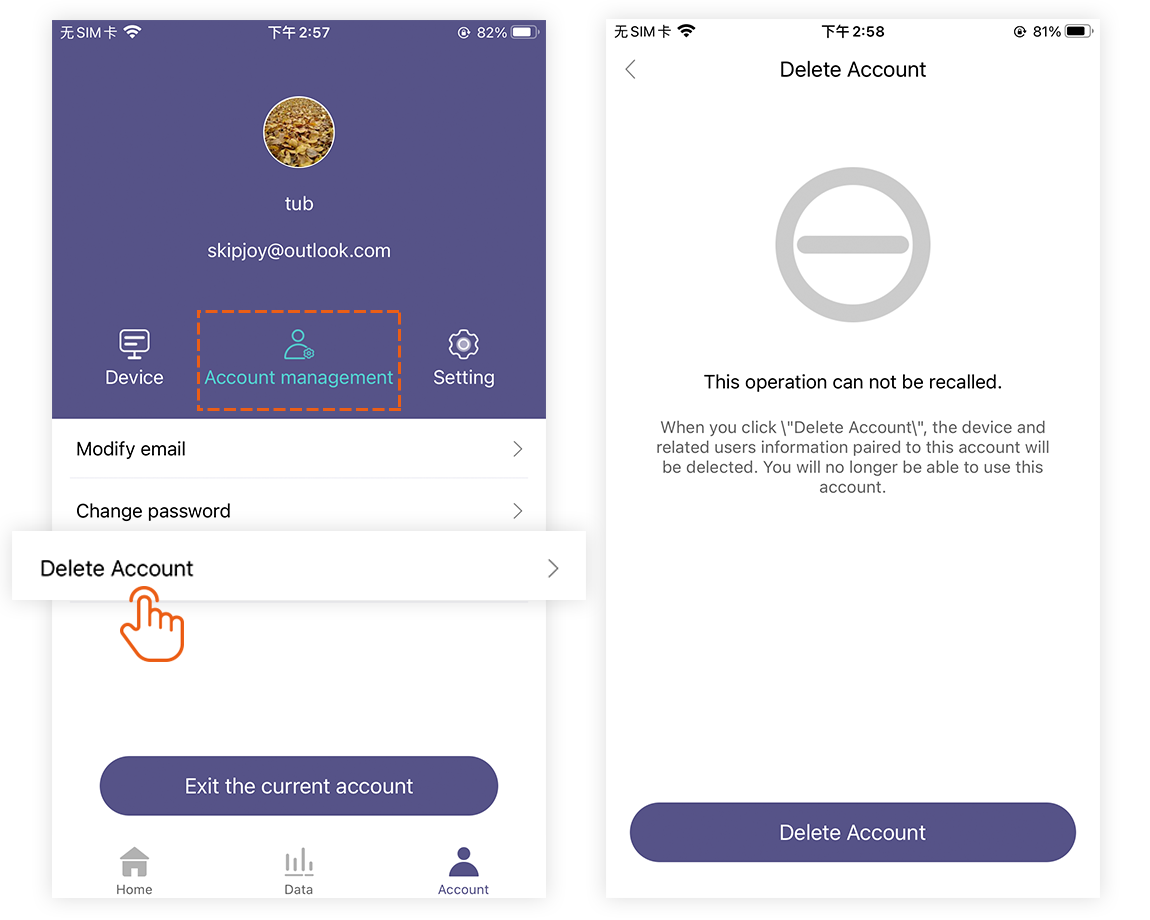
When SkipJoy and the skipping rope are not connected via Bluetooth, the homepage shows "Not Connected".
If the connection is abnormal, please check whether the skipping rope has been connected by other mobile phones (within 10m), whether the Bluetooth of the mobile phone is turned on, and whether the skipping rope handle is lit.
The [Lo] indicator on the screen of the rope skipping handle indicates that the battery is low. If the battery capacity is insufficient, it may affect the Bluetooth connection, so please charge it immediately.
1) Birthday, weight and height are only used to calculate the calories burned.
2) All private data listed on the personal information page are protected by the privacy policy.