-
Search "Fitdays" in App Store or Google Play.
-
You also can scan below QR code to download the APP.
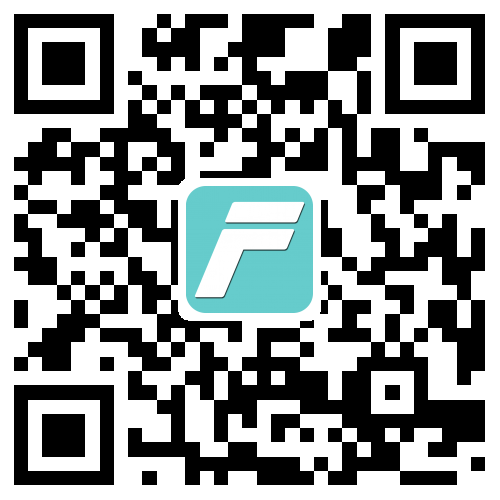
-
Download and install the App on your device;
-
App will indicate you to turn on Bluetooth, and turn on GPS & location permission if your phone is Android system when you start the App.
-
Make sure the network for your phone works well, also Fitdays with network permission.
-
Register an account by email;
-
Enter correct personal info, including gender, height, age;
-
Make sure Bluetooth for your phone is on, and GPS & location is on if your phone is Android system.
-
Step onto the scale to turn it on, the home page will show “Connected” means auto paired successfully. If shows “Disconnected” on home page, please Click Mine ---> My device to pair the scale.
-
Make sure home page shows “Connected”.
-
Keep the App on home page or click Measure.
-
Gently step onto the scale with bare feet. Stand straight on scale and uniformly touch the electrodes with bare and dry feet;
Note: If stepping on the scale with socks, only weight and BMI will be measured and displayed on the main page. To get complete data, please step on the scale with bare feet.
-
The number on the display is flashing when the scale is weighing and analyzing.
You phone will receive all the body parameter data after shows “ Finished” under weight.
-
The Fitdays App will help you save all the history record during measuring via server.
So it need network for following operation:
-
Register & Login account.
-
Add new user or revise user info.
-
Pair & Delete scale device.
-
Revise Setting menu.
-
Below is the instruction for home page:
-
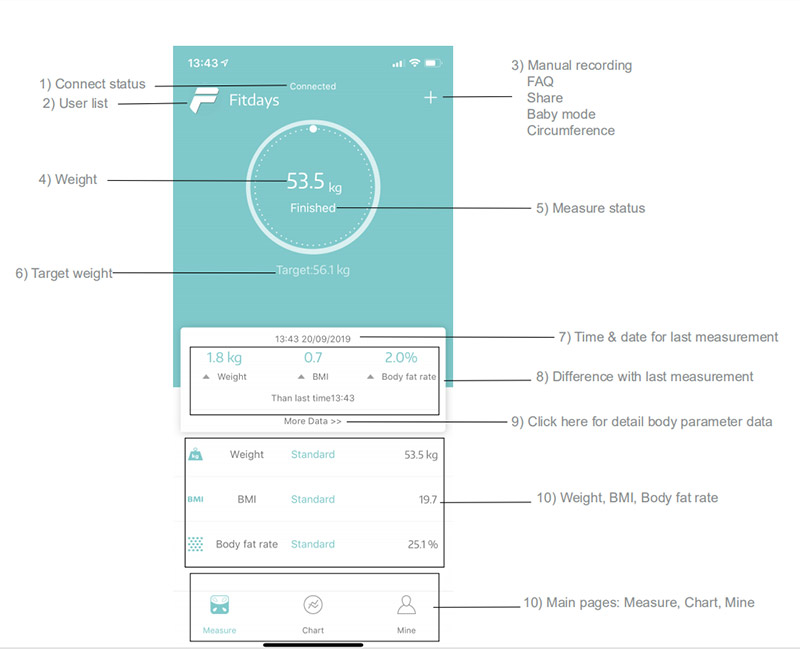
-
Different model and different languages will be with difference for some optional functions;
(Correct info please refer to user manual;)
Here list out 13 body parameter data the App can provide:
-
Weight
-
BMI
-
Body fat rate
-
Fat-free Body weight
-
Subcutaneous fat
-
Visceral fat
-
Body water
-
Skeletal muscle rate
-
Muscle Mass
-
Bone mass
-
Protein rate
-
BMR
-
Body age
-
Body weight mode function.
-
Height record function (Under 16 years).
-
Heart rate monitor, body balance tracking.
(Only when scales support these two functions that you can check above functions)
-
Sync with Apple Health, Google fit, Fitbit,Samsung Health.
-
Touch button on backside of the scale to switch units: kg and lb, and some model support st unit also.
-
After selected unit for scale, App will automatically sync the unit according to the scale;
-
If there is not any unit button on scale backside, please switch the unit via the App Unit menu;
(The specific operation is subject to the usage manual.)
-
Means app do not connect with scale yet, please check below:
-
Make sure network for your smart phone is workable.
-
The scale must be on status, and smart phone must be Bluetooth on.
-
Check iOS & Android version of your smart phone, it must be iOS 8.0 & Android 5.0 or higher.
-
Check connection status for home page: Connected or Disconnected.
Please Click Mine--->My device to find and pair the scale once Disconnected showing on home page.
-
Please change new batteries when you see “LO” on the scale display, which means batteries are out of power.
-
Please step off the scale when it shows “Err”, to avoid damaging the scale, which means overload.
-
Please notice the max capacity is 180kg(400lbs);
-
An error during measurement, when “C” symbol shows on display.
-
Please step off the scale and step onto it again to repeat the measuring process.
-
Please follow below steps when measuring:
-
Keep APP on home page.
-
User must be bare foot and stand on metal part if there are metal parts.
-
Make sure your feet and the scale are both dry.
-
Scale finishing weighing when the number display is flashing (Keep standing on the scale around 5-10 second until the number on the display stops flashing).
-
Bluetooth should be turned on.
-
Bluetooth is paired with a difference scale.
-
1) Check whether the scale is on a hard, flat surface.
2) Check each sensor foot on the back to make sure nothing is stuck to the bottom of it.
3) Remove the batteries to restart the scale.
-
The body parameter setting is incorrect, check to make sure you entered the correct gender, height, and age.
-
Step on the scale to turn it on. Let it automatically drop to 0.0kg to calibrate.
-
Remove the batteries and put it back. Make sure to insert the batteries in the correct direction; Change new batteries once the batteries are out of power.
(If your scale is USB rechargeable version, please switch off the power, and switch it on again. Charge the battery once out of power)
-
Click Mine, and select the target user ;
-
For main user, also can click the profile picture on Mine
-
After revised, click Confirm to save info.
-

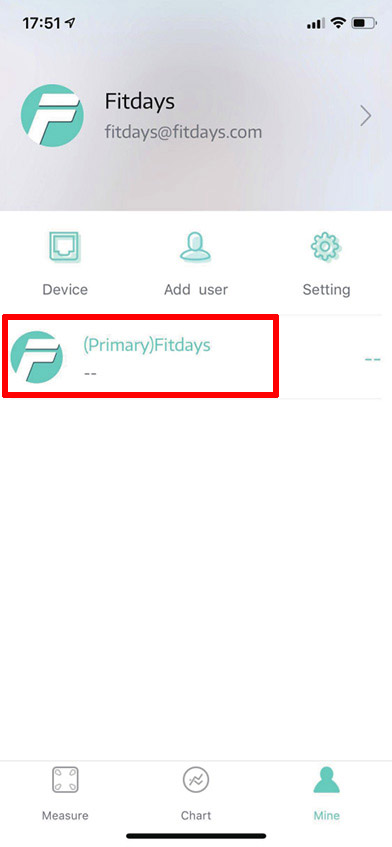
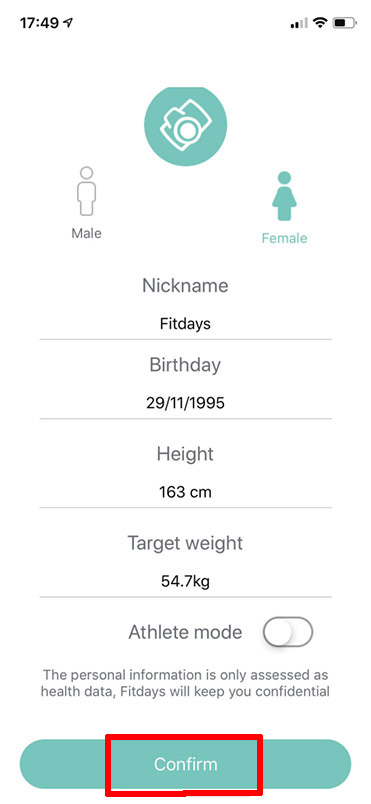
-
Click Mine--->Setting to find Google Fit.
-
Enable Google Fit on the page to log in with your account or register a new one.
-
After connected successfully, the data will upload to Google Fit every time.
Note: Only after you finish the measurement, that you can check the corresponding body parameter data for that day.
-
Click Mine--->Setting to find Fitbit.
-
Enable Fitbit on the page and log in with your account.
-
Click “Allow” on the shown website to finish the authorization.
-
Please keep the Fitbit button on the APP and the network available.
Note: Only after you finish the measurement, that you can check the corresponding body parameter data for that day.
-
Download “Health” on your phone if needed and open it first
-
Click Sources--->Fitdays and skip to next page.
-
Select the target data to synchronize with Apple Health.
Note: Only after you finish the measurement, that you can check the corresponding body parameter data for that day.
-
Click Chart--->History Records, select the target data
-
Slip it to left and click Delete.
-



-
A type:
Click Chart--->Recently/Week/Month/Year to compare in a period of time
B Type:
-
Click Chart--->History Records
-
Select and add two pairs of data you want to compare
-
Click Contrast on middle below
-
Click +--->Baby mode on the home page
-
Stand on the scale to test the adult weight first
-
When the data on scale stop flashing, step off the scale, then hold the baby and test together.
-
After finished, the scale will calculate the baby weight and remind to set a new account or ask to manually recognize the data.
Note: For user under 18-monthS-old, App will enter into baby mode automatically when measuring.
-
Please note the height function is only activated by user under 16-year-old.
-
C
 lick + on home page to add the Height day by day, and it will show as a chart.
lick + on home page to add the Height day by day, and it will show as a chart. -

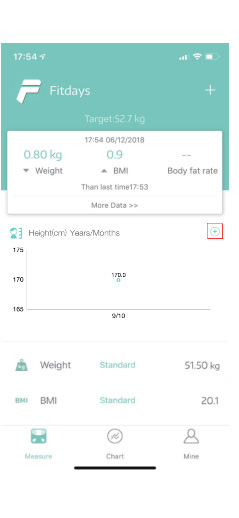

-
Click +--->share on the home page.
-
Or Click More Data on the home page and find the share signal to send.
-
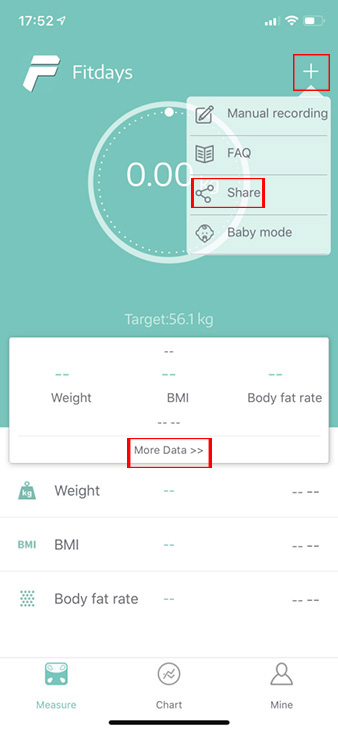
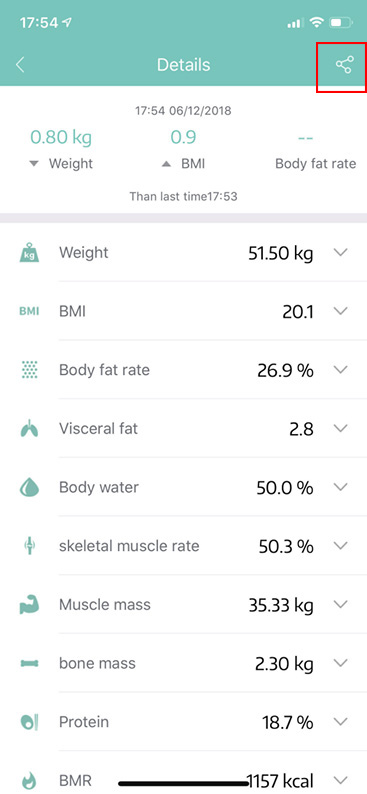
-
Click Chart--->History Records, select and add two pairs of data to compare.
-
Click Contrast on middle below and find the share signal to send.
-
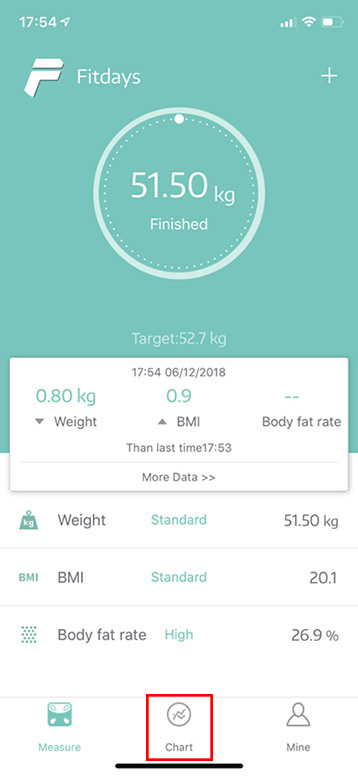
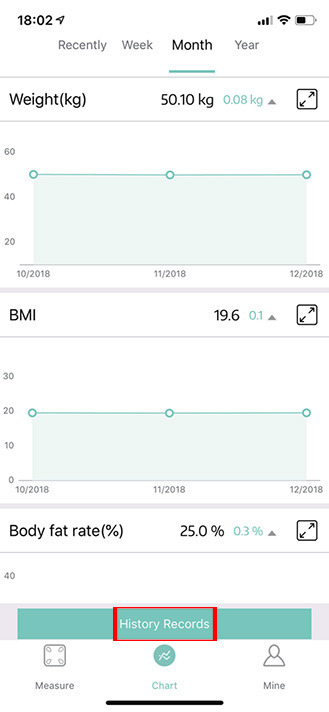


If sharing the comparison data:
-
Click Mine and select the target user
-
Slide the user to left and click Delete to clean the data
Note: Main user do not allowed be deleted.
-
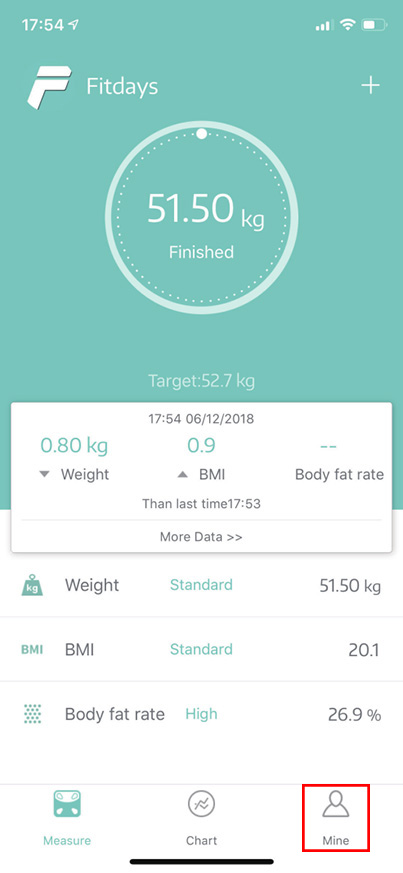

-
The PIN function is designed for protecting measurement data from giving away:
-
Click Mine--->Setting--->PIN to turn on the App lock.
-
Fill in with your password twice to set PIN.
-
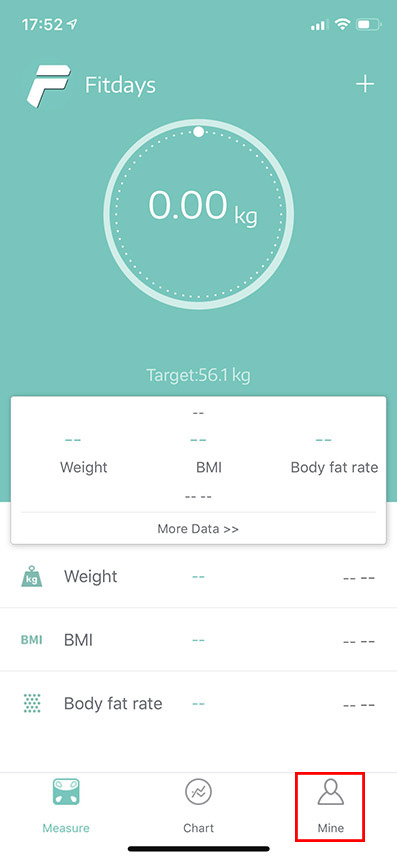
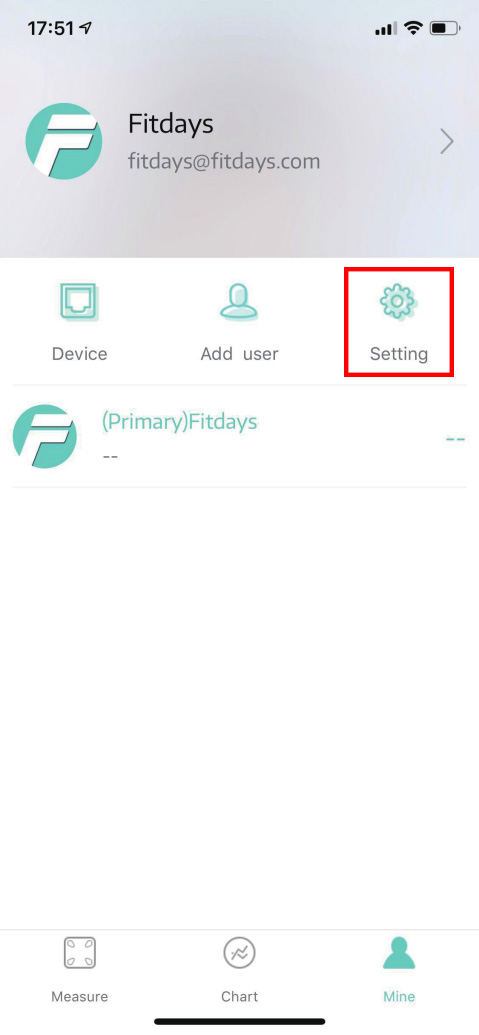
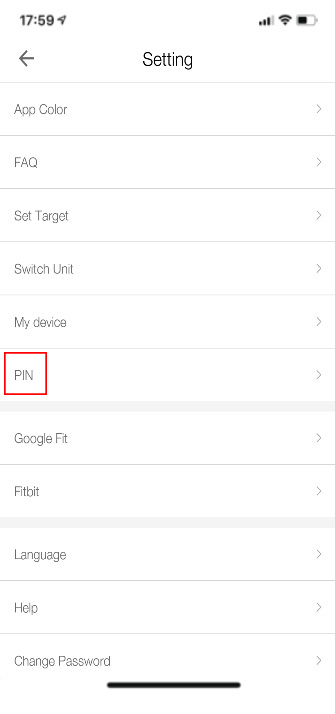
-
Click I forgot my password on the registration page find back
-
Contact customer service to change password.
-
One account can add 24 users and 1 visitor;
Note: For visitor, App only shows three body parameter data: Weight, BMI and Body fat rate. And data can not be recorded.
-
1) If you have a pacemaker or other internal device, you should not over rely on the data provided by this product. All data is for reference and is not substitute for advice from a licensed health care professional.
2) Not recommended for pregnant women.
3) Application extent ( 11~70 years old).
Note:
Under 6 years old, only with weight, no BMI, no body fat rate.
Above 6 years old but under 10 years old, only with weight and BMI, but no body fat rate.
Above 70 or 80 years old, the measurement data is not correct.
-
Your birthday and height will be only for your measuring ref.
-
All personal information data will be protected by the PRIVACY POLICY showing at the first page when you register.
-
Please try to press “Mine” “Setting” “Help” to give us feedback.
-
Please remember to leave us your correct email address and pay attention to the email feedback within three working days.
-
IOS 8.0 or Higher
Android 5.0 or Higher
-
Please pay attention to the mailbox after feedback within three days;
-
Yes, it is Okay for more than one smart phones to connect a same scale.
Note: In order to get the correct body parameter data, please use different account for different smart phone, and not suggested to use at the same time.
-
If your phone is allowed to update APP automatically, it will update automatically.
-
If not, please pay attention to check if there are updated version in GOOGLE PLAY / APP STORE then update the App manually.
-
The scale has automatic recognition function. When the weight is within +-2KG difference, the APP will remind you to choose the correct user.
-
Visitor mode is a testing user, which will not have history record and only with three body parameter data: Weight, BMI, body fat rate.
-
Only when you have our smart tape, this function could be used.
The Circumference is for smart tape’s connection.
-
Only when you have our smart tape, this function could be used.
The Circumference is for smart tape’s measuring data.