-
Search "Fitdays" in App Store or Google Play.
-
You also can scan below QR code to download the APP.
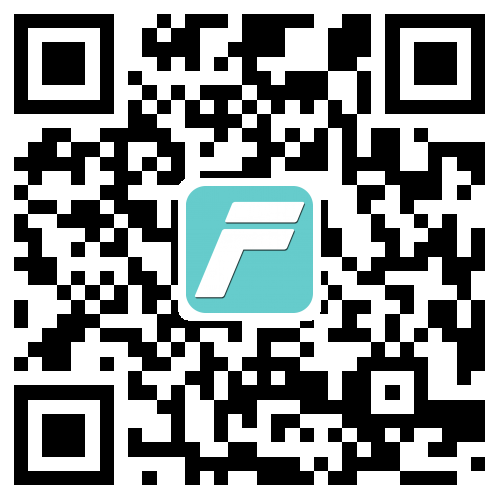
-
Download and install the App on your device;
-
App will indicate you to turn on Bluetooth, and turn on GPS & location permission if your phone is Android system when you start the App.
-
Make sure the network for your phone works well, also Fitdays with network permission.
-
Register an account by email;
-
Enter correct personal info, including gender, height, age;
-
Make sure Bluetooth for your phone is on, and GPS & location is on if your phone is Android system.
-
Step onto the scale to turn it on, the home page will show “Connected” means auto paired successfully. If shows “Disconnected” on home page, please Click “Account’” ---> “Device” ---> “+” to pair the scale.
-
Make sure home page shows “Connected”.
-
Keep the App on home page or click Measure.
-
Gently step onto the scale with bare feet. Stand straight on scale and uniformly touch the electrodes with bare and dry feet;
Note: If stepping on the scale with socks, only weight and BMI will be measured and displayed on the main page. To get complete data, please step on the scale with bare feet.
-
The number on the display is flashing when the scale is weighing and analyzing.
You phone will receive all the body parameter data after shows “ Finished” under weight.
The Fitdays App will help you save all the history record during measuring via server.
So it need network for following operation:
Register & Login account.
Add new user or revise user info.
Pair & Delete scale device.
Revise Setting menu.
Android operating system 6.0 and above require GPS to be turned on for searching and synchronizing Bluetooth devices (operating system 10.0 and above require authorization to locate) to use Bluetooth.
Ref:https://source.android.com/devices/bluetooth/ble
Caution: BLE scanning needs location permissions as BLE scanning identifies objects that could be used for geolocation. Turning off Location services will turn off Bluetooth scanning.
Ref: https://www.instagram.com/developer/
The APP team is currently migrating from the old version of the Instagram platform to the new version, and is requesting the required permissions through the Instagram review process.
When measuring the Smart Body Fat Scale with 8 electrodes, the handle should first be placed on the scale, step on the bright scale, wait for the end of the scale to return to zero, and then pick up the handle to measure, otherwise the weight of the handle will be counted in the total weight.
- Please replace another one cable that can normally charge the mobile phone to try if this cable can charge Welland device;
- If still cannot be charged, please replace a charging head that can normally charge the mobile phone to try again. If possible, it is recommended to plug it directly into the USB port of the computer to try if it can be charged.
- If still cannot, please contact the customer service of the purchase channel to apply for after-sales service.
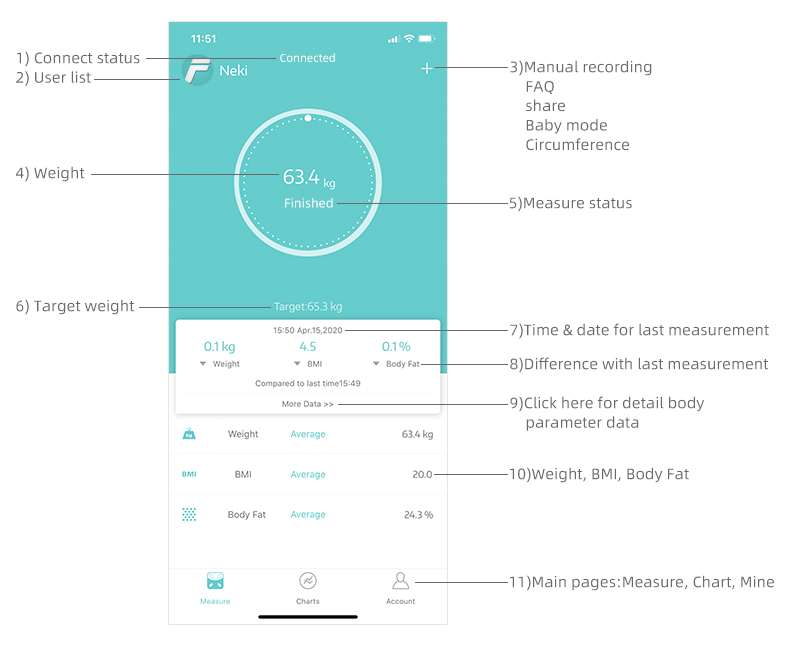
Different model and different languages will be with difference for some optional functions;
(Correct info please refer to user manual;)
Here list out 13 body parameter data the App can provide:
-
Weight
-
BMI
-
Body fat rate
-
Fat-free Body weight
-
Subcutaneous fat
-
Visceral fat
-
Body water
-
Skeletal muscle rate
-
Muscle Mass
-
Bone mass
-
Protein rate
-
BMR
-
Body age
-
Body weight mode function.
-
Height record function (Under 16 years).
-
Heart rate monitor, body balance tracking.
(Only when scales support these two functions that you can check above functions)
-
Sync with Apple Health, Google fit, Fitbit,Samsung Health.
-
Touch button on backside of the scale to switch units: kg and lb, and some model support st unit also.
-
After selected unit for scale, App will automatically sync the unit according to the scale;
-
If there is not any unit button on scale backside, please switch the unit via the App Unit menu;
(The specific operation is subject to the usage manual.)
-
Make sure network for your smart phone is workable.
-
The scale must be on status, and smart phone must be Bluetooth on.
-
Check iOS & Android version of your smart phone, it must be iOS 8.0 & Android 5.0 or higher.
-
Check connection status for home page: Connected or Disconnected.
Please Click “Account’” ---> “Device” ---> “+” to find and pair the scale once Disconnected showing on home page.
-
Please step off the scale when it shows “Err”, to avoid damaging the scale, which means overload.
-
Please notice the max capacity is 180kg(400lbs);
-
An error during measurement, when “C” symbol shows on display.
-
Please step off the scale and step onto it again to repeat the measuring process.
-
Keep APP on home page.
-
User must be bare foot and stand on metal part if there are metal parts.
-
Make sure your feet and the scale are both dry.
-
Scale finishing weighing when the number display is flashing (Keep standing on the scale around 5-10 second until the number on the display stops flashing).
-
Bluetooth should be turned on.
-
Bluetooth is paired with a difference scale.
1) Check whether the scale is on a hard, flat surface.
2) Check each sensor foot on the back to make sure nothing is stuck to the bottom of it.
3) Remove the batteries to restart the scale.
Remove the batteries and put it back. Make sure to insert the batteries in the correct direction; Change new batteries once the batteries are out of power.
(If your scale is USB rechargeable version, please switch off the power, and switch it on again. Charge the battery once out of power)
-
Click “Account”, and select the target user ;
-
After revised, click "Confirm" to save info.
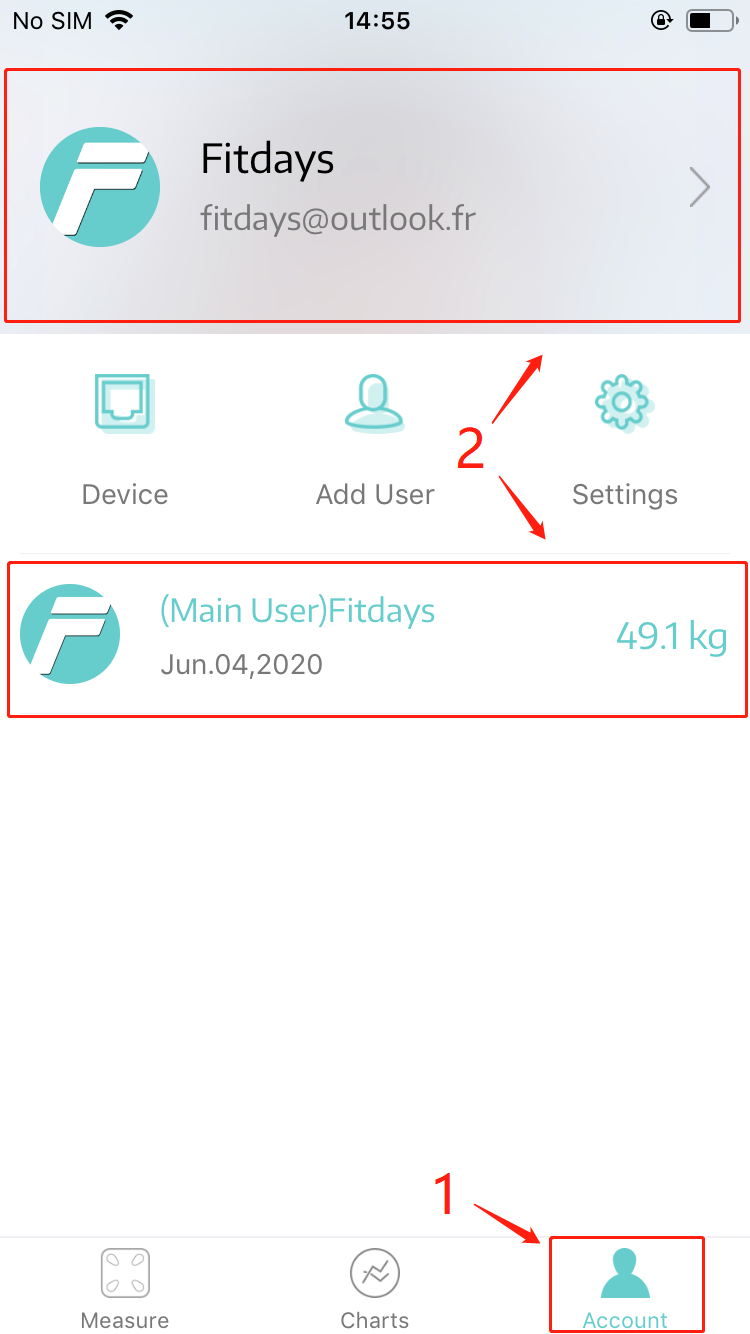
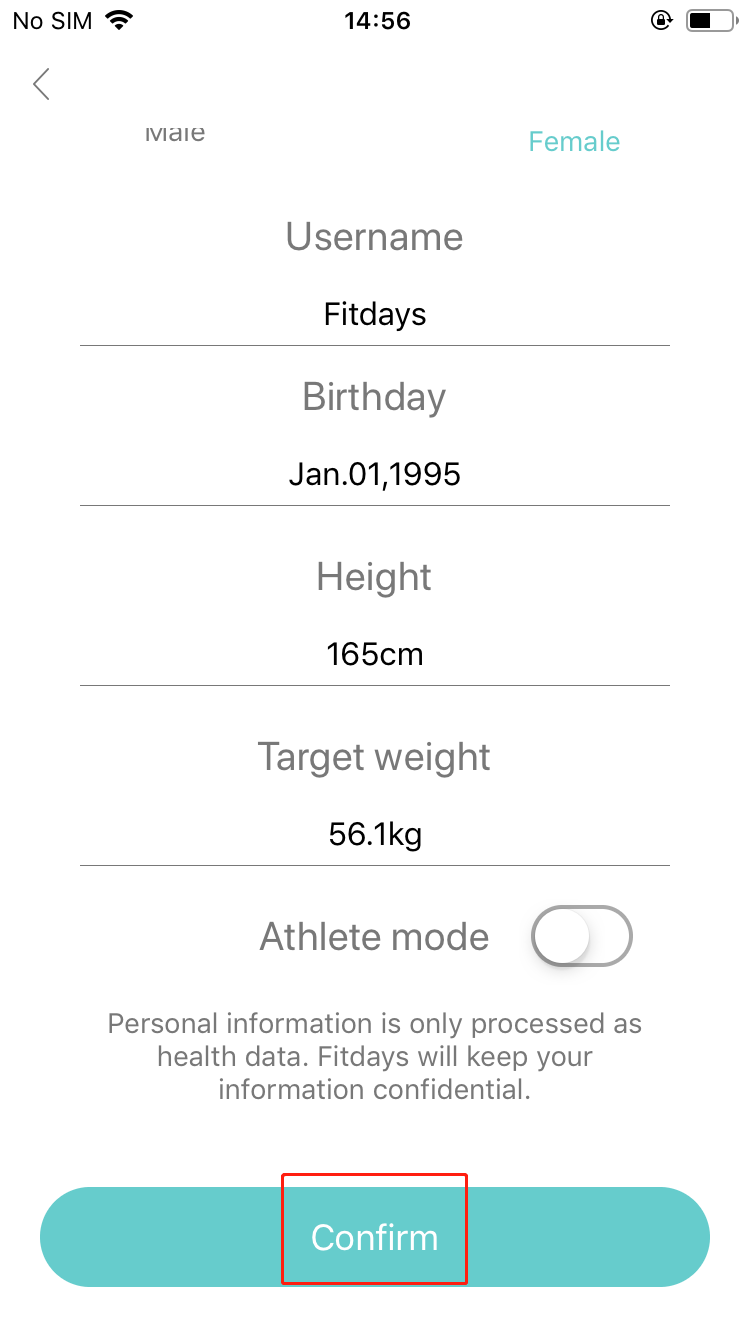
-
Click “Account” ---> “Settings” to find Google Fit.
-
Enable Google Fit on the page to log in with your account or register a new one.
-
After connected successfully, the data will upload to Google Fit every time.
Note: Only after you finish the measurement, that you can check the corresponding body parameter data for that day.
-
Click “Account” ---> “Settings” to find Fitbit.
-
Enable Fitbit on the page and log in with your account.
-
Click “Allow” on the shown website to finish the authorization.
-
Please keep the Fitbit button on the APP and the network available.
Note: Only after you finish the measurement, that you can check the corresponding body parameter data for that day.
-
Download “Health” on your phone if needed and open it first.
-
Click Sources--->Fitdays and skip to next page.
-
Select the target data to synchronize with Apple Health.
Note: Only after you finish the measurement, that you can check the corresponding body parameter data for that day.
-
Click "Chart-"-->“User Date”, select the target data
-
Slip it to left and click Delete.
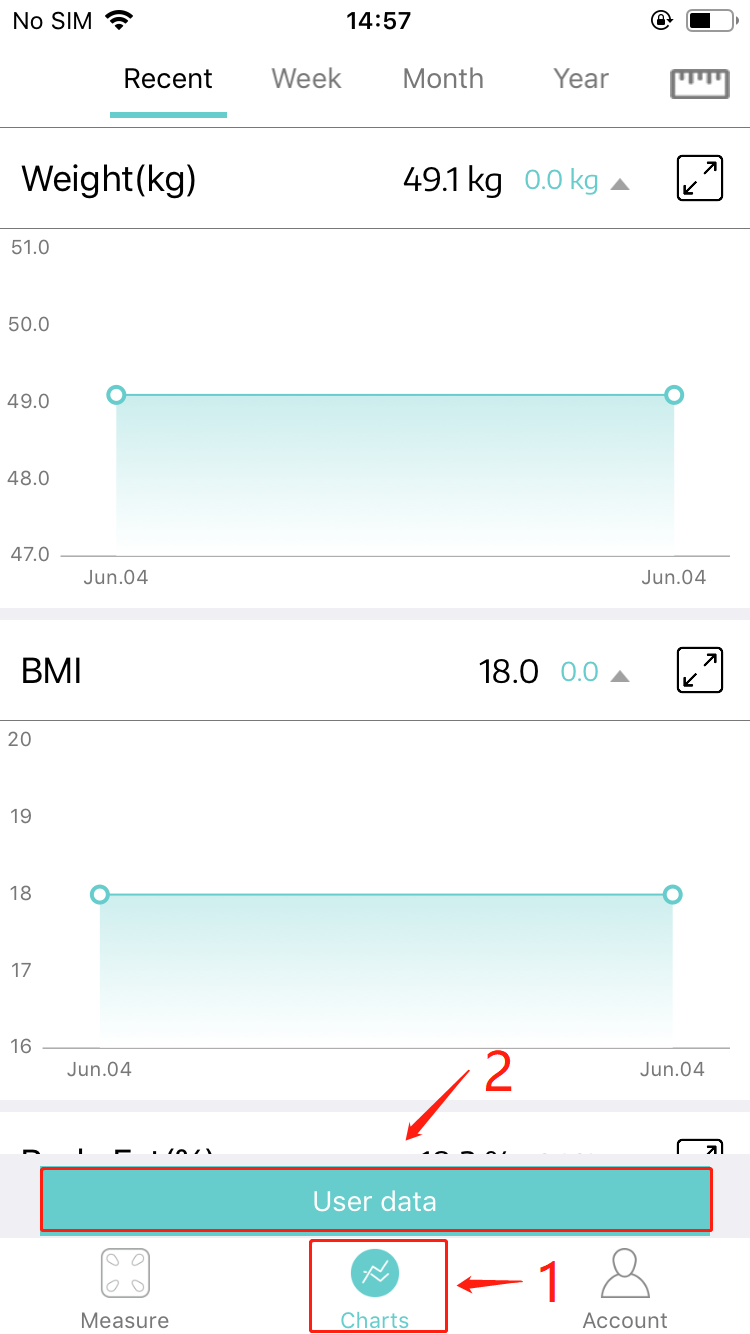
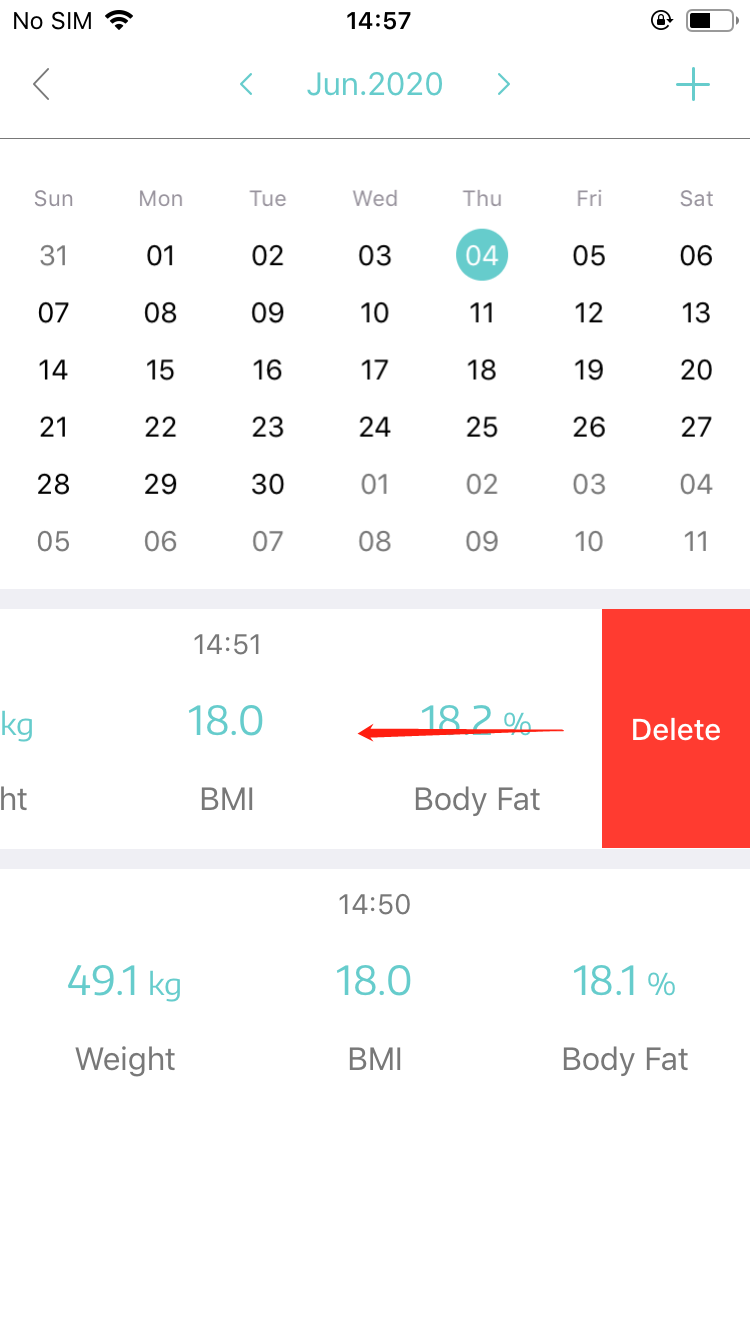
A type:
Click "Chart"--->"Recently"/"Week"/"Month"/"Year" to compare in a period of time
B Type:
-
Click “Charts”---> “User Date” ---> “+” ---> “Contrast”.
-
Select and add two pairs of data you want to compare
-
Click "Contrast" on middle below
-
Click "+"--->"Baby Mode" on the home page
-
Stand on the scale to test the adult weight first
-
When the data on scale stop flashing, step off the scale, then hold the baby and test together.
-
After finished, the scale will calculate the baby weight and remind to set a new account or ask to manually recognize the data.
Note: For user under 18-monthS-old, App will enter into baby mode automatically when measuring.
-
Please note the height function is only activated by user under 16-year-old.
-
Click "+" on home page to add the Height day by day, and it will show as a chart.
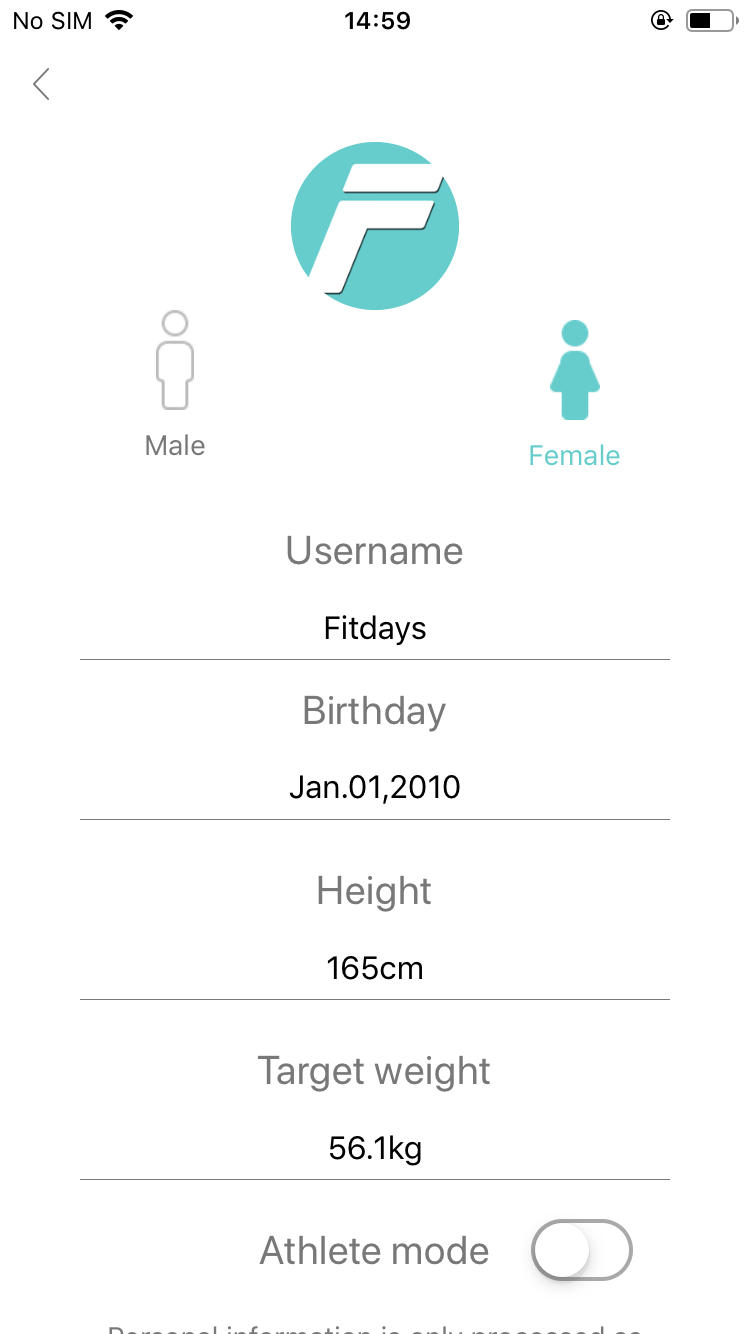
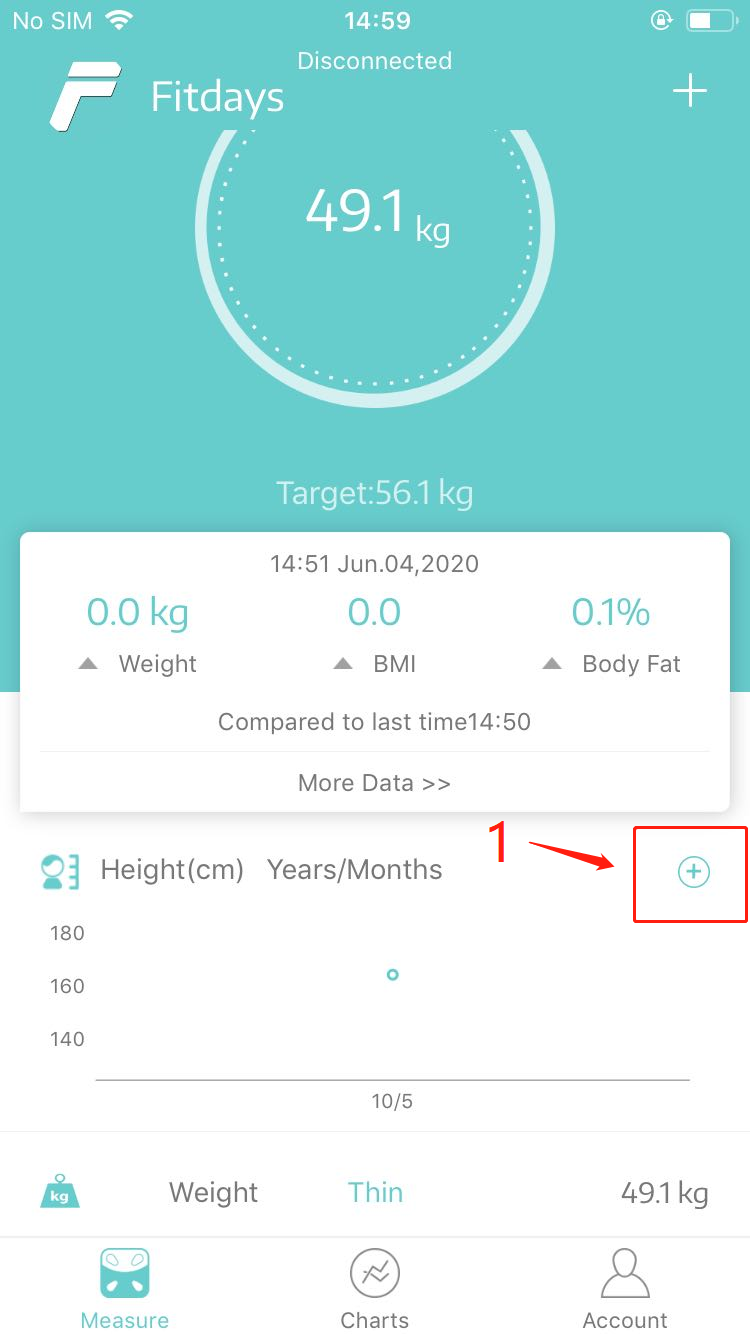
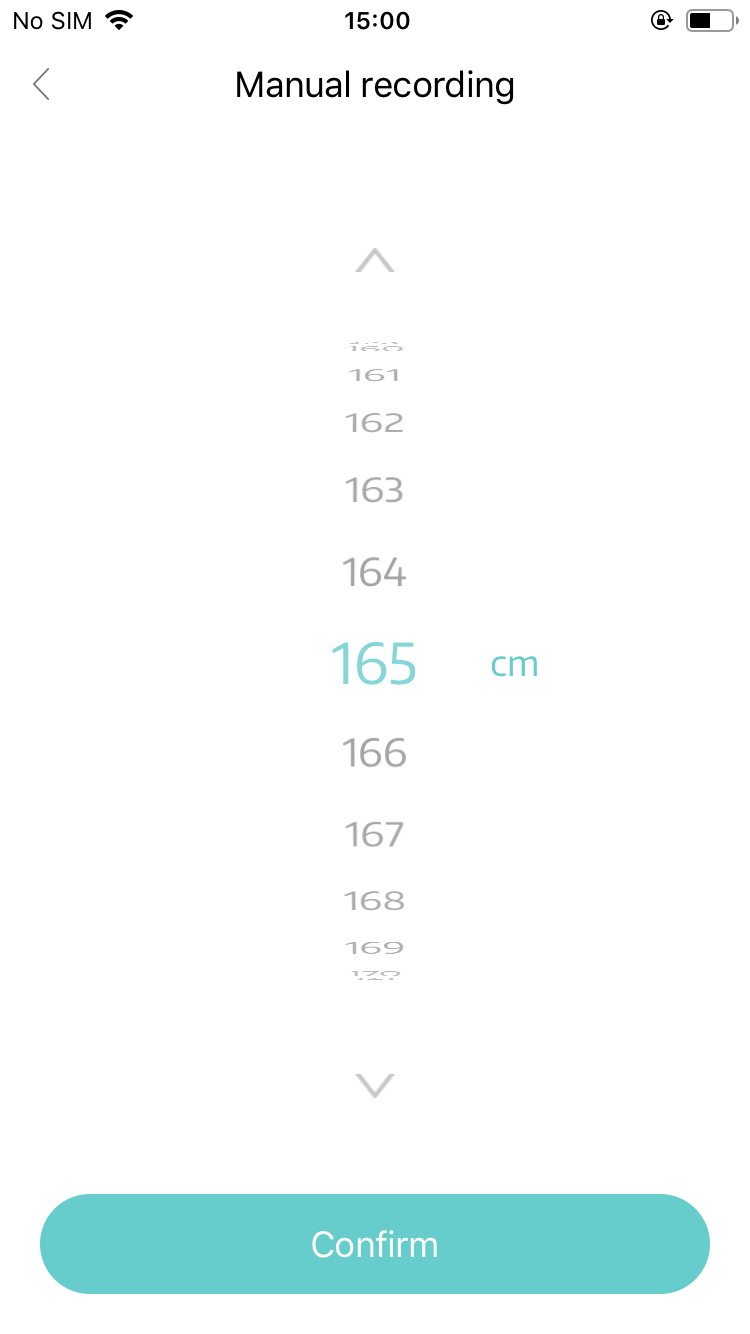
-
Click "+"--->"share" on the home page.
-
Or Click "More Data" on the home page and find the share signal to send.
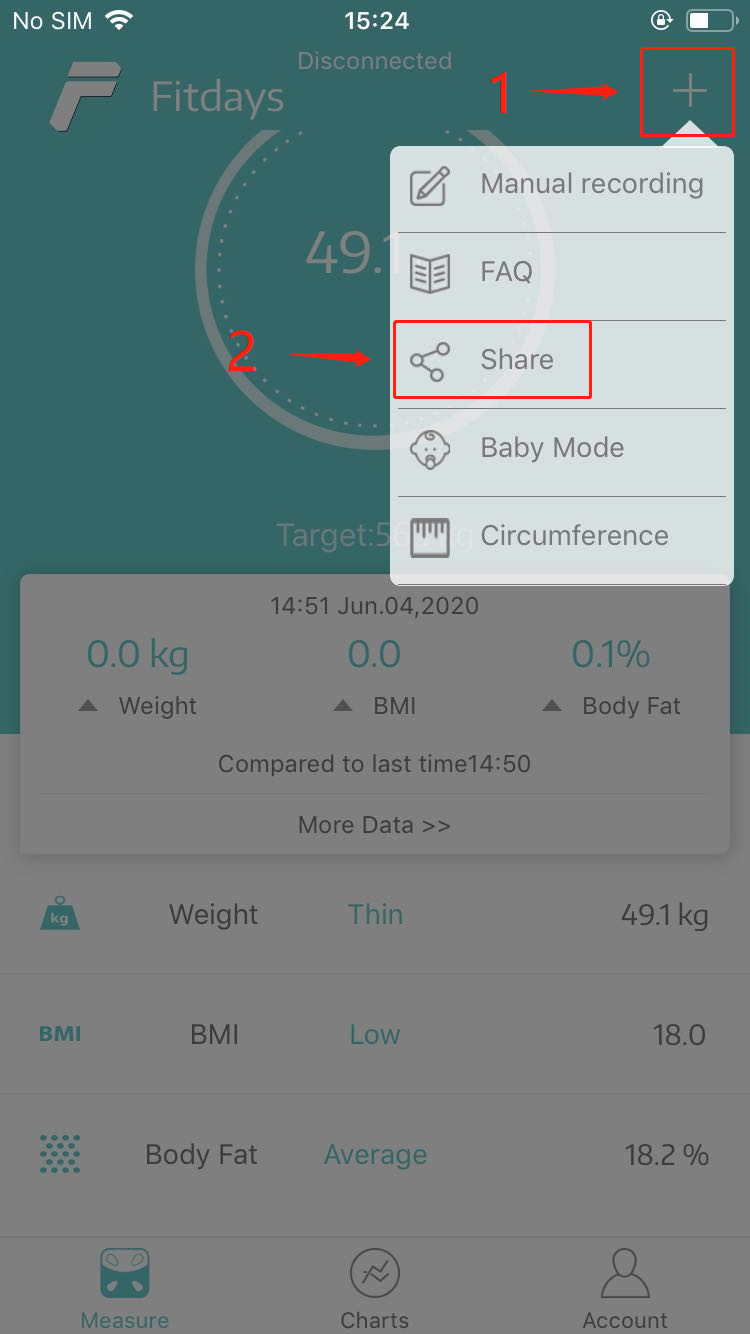
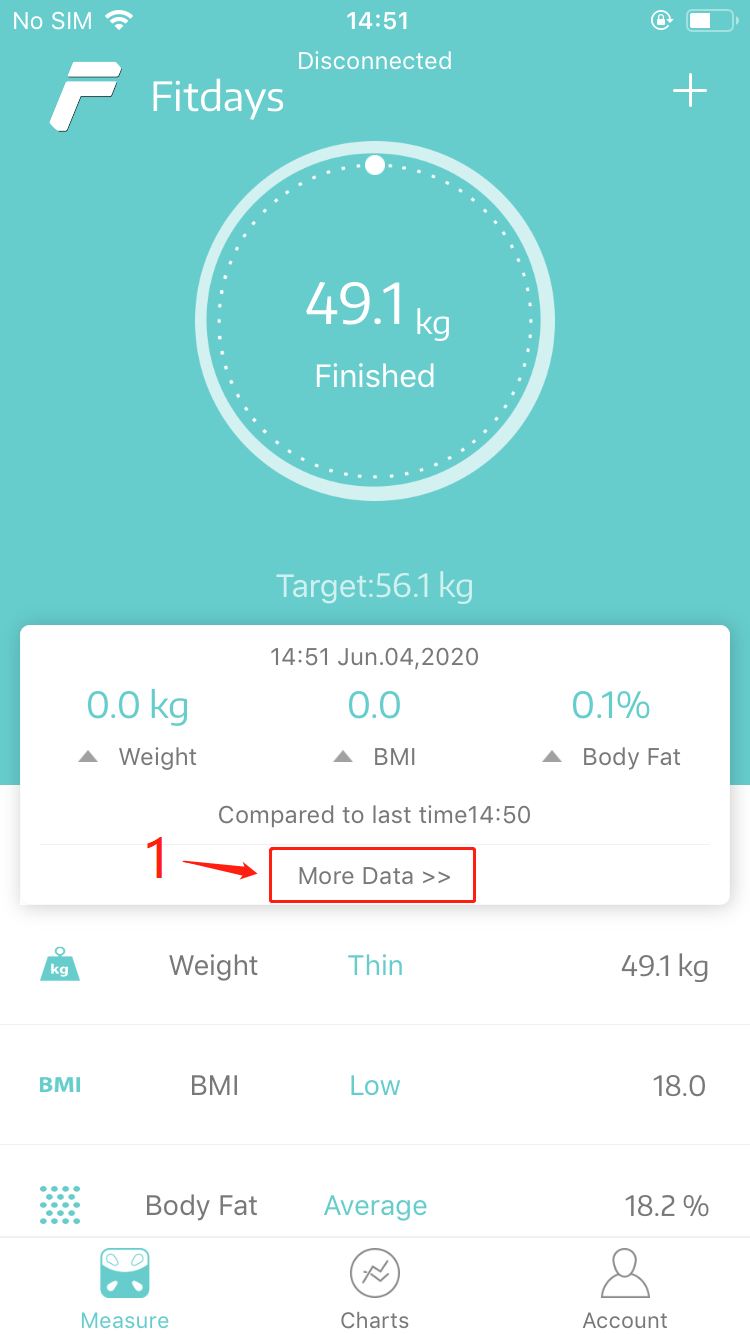
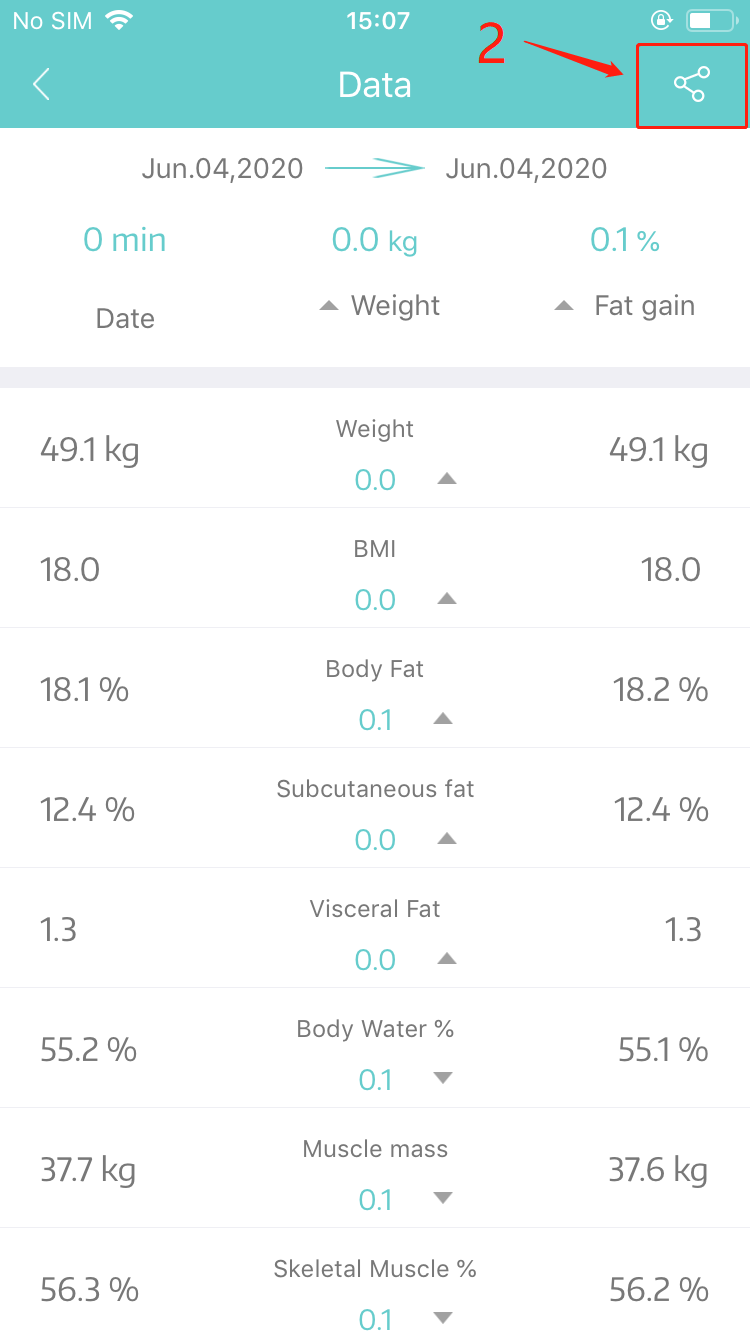
-
Click “Charts”---> “User Date” ---> “+” ---> “Contrast”, select and add two pairs of data to compare.
-
Click Contrast on middle below and find the share signal to send.
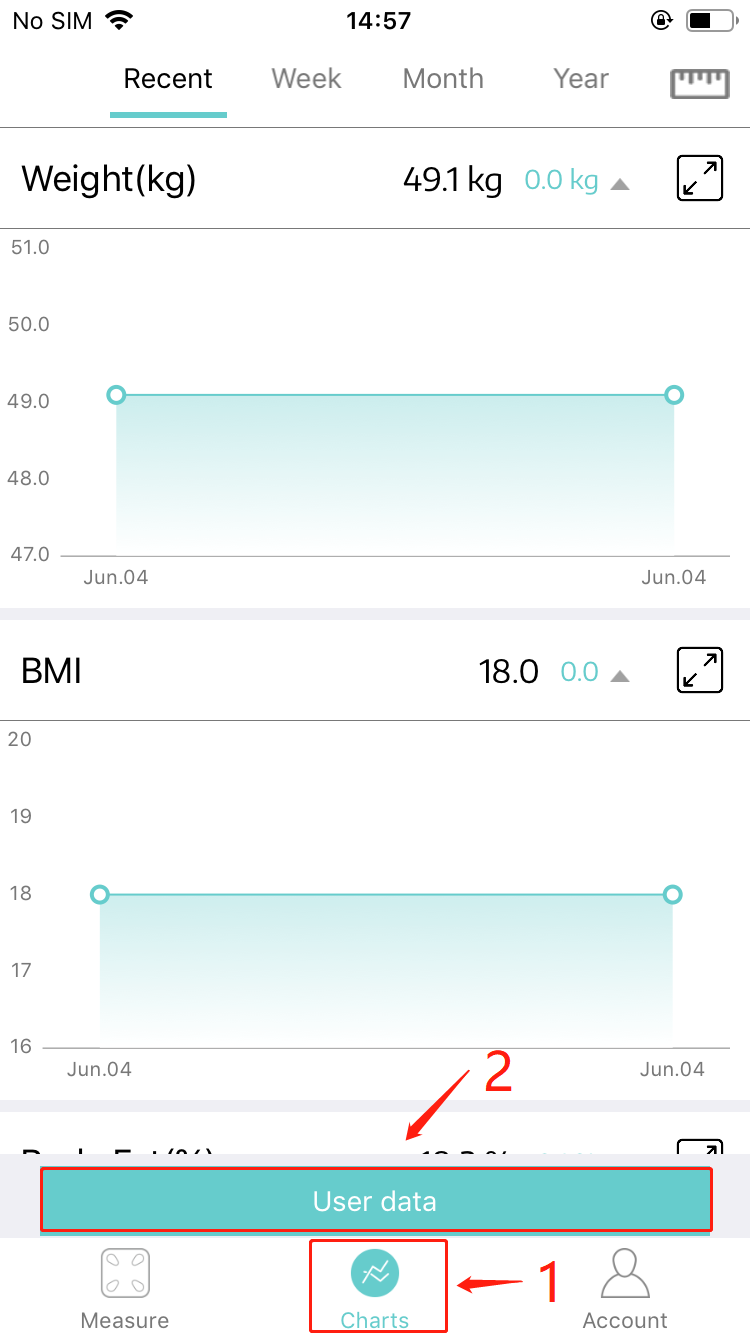
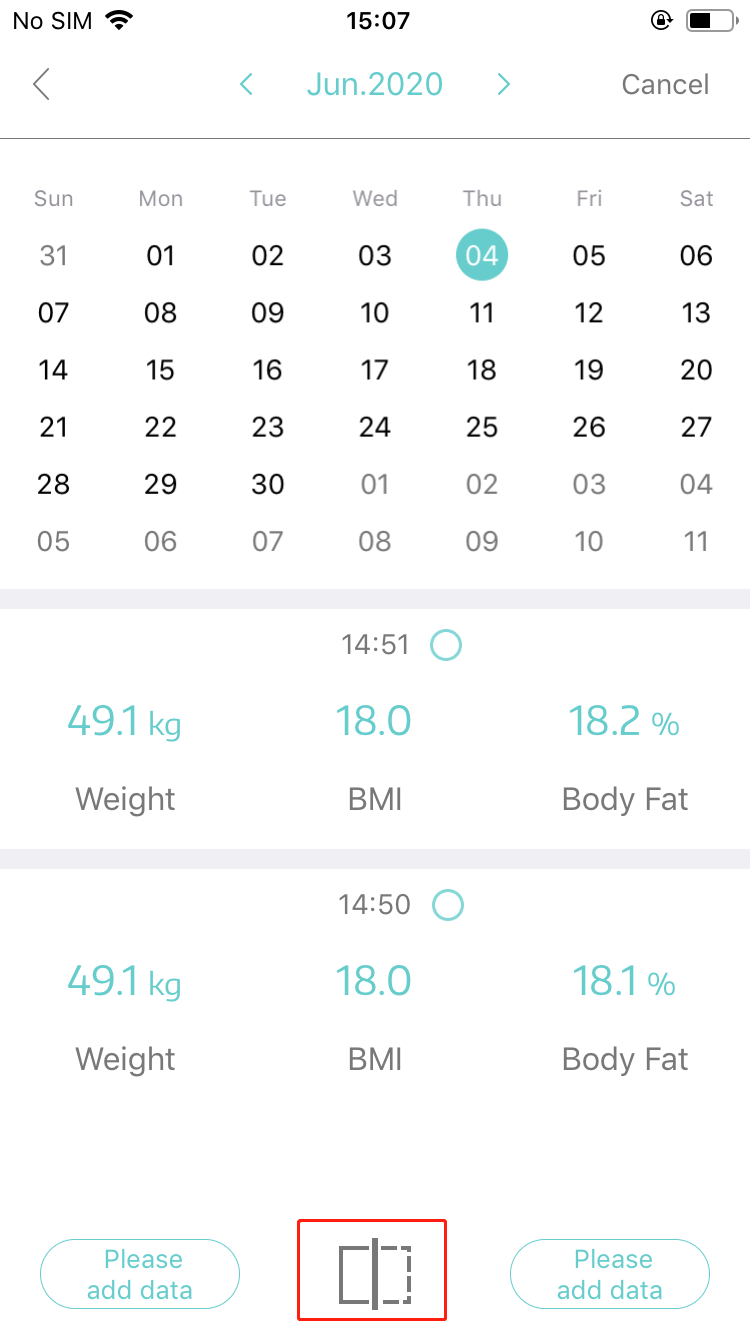
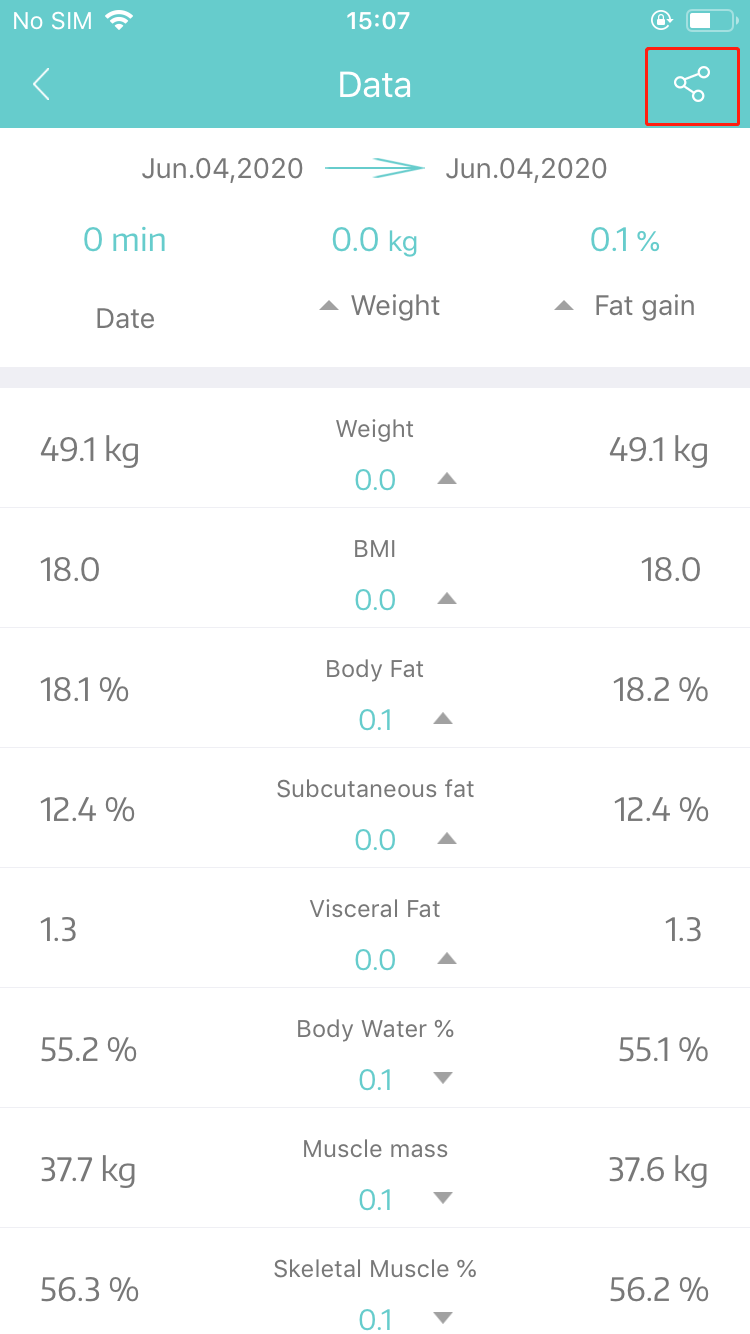
-
Click “Account” and select the target user
-
Slide the user to left and click Delete to clean the data
Note: Main user do not allowed be deleted.
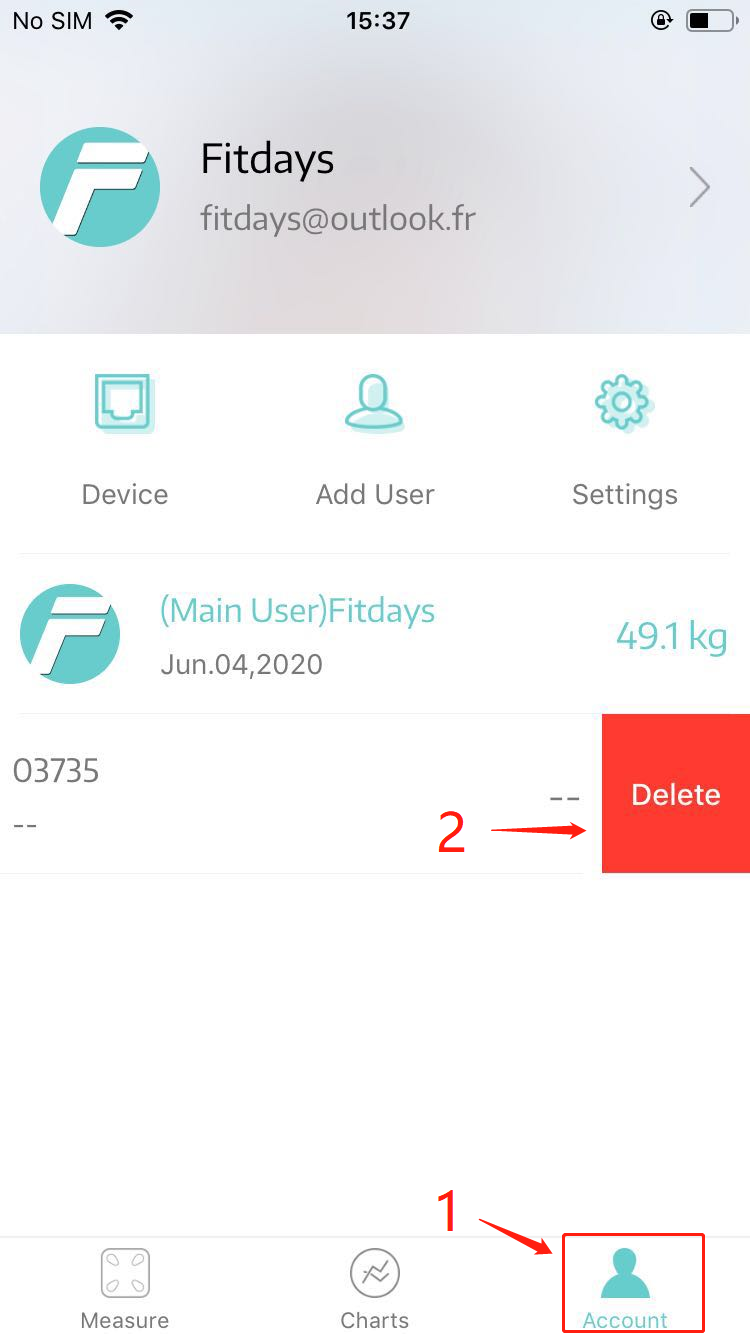
-
Click “Account” ---> “Settings” --->” PIN” to turn on the App lock.
-
Fill in with your password twice to set PIN.

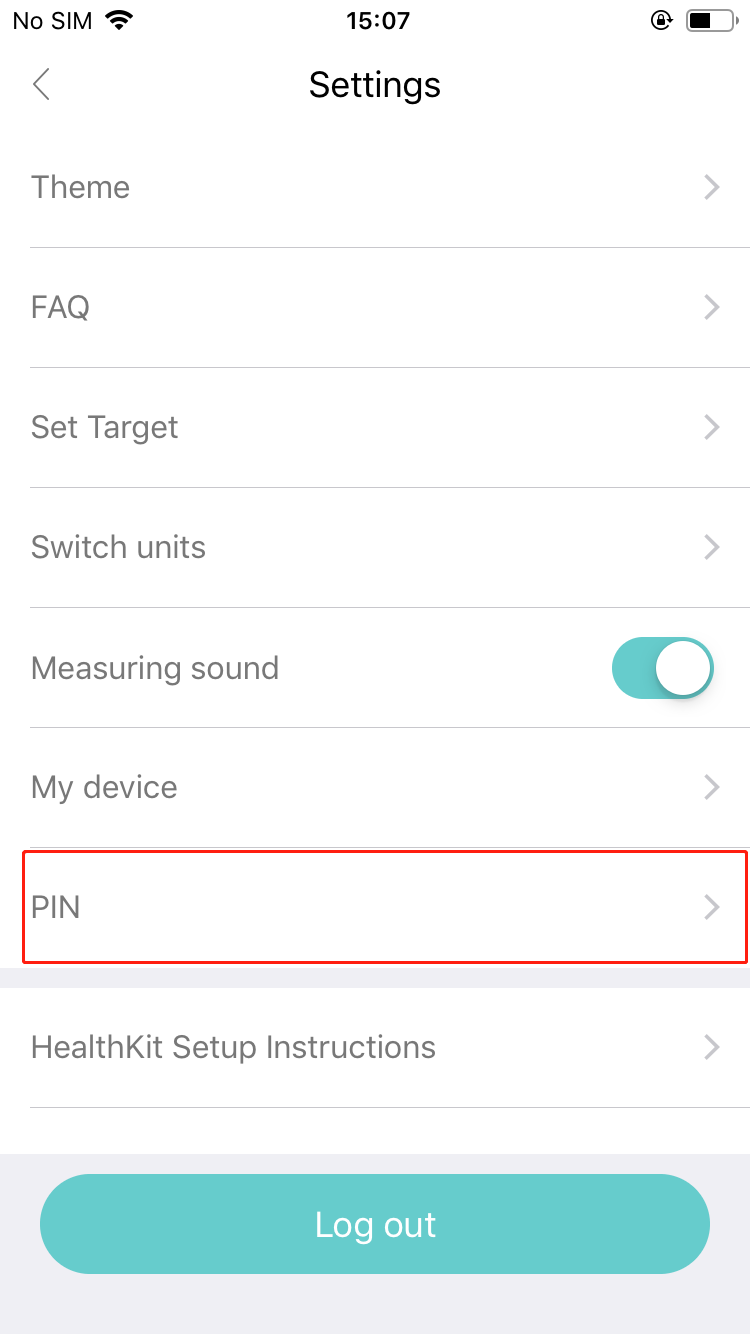
-
Click "I forgot my password" on the registration page find back
-
Contact customer service to change password.
One account can add 24 users and 1 visitor;
Note: For Tourist, App only shows three body parameter data: Weight, BMI and Body fat rate. And data can not be recorded.
1. When weight result is more than 2KG difference, the APP will pop up a box to ask if it is your data.
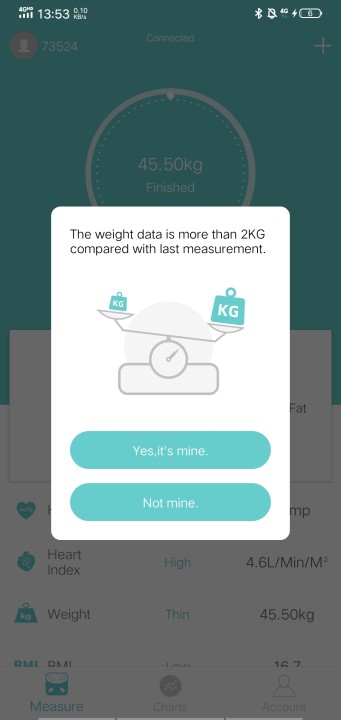
2. If it is not your weight data, please click Not mine, and the APP will automatically assign the weight data to other users under the account.
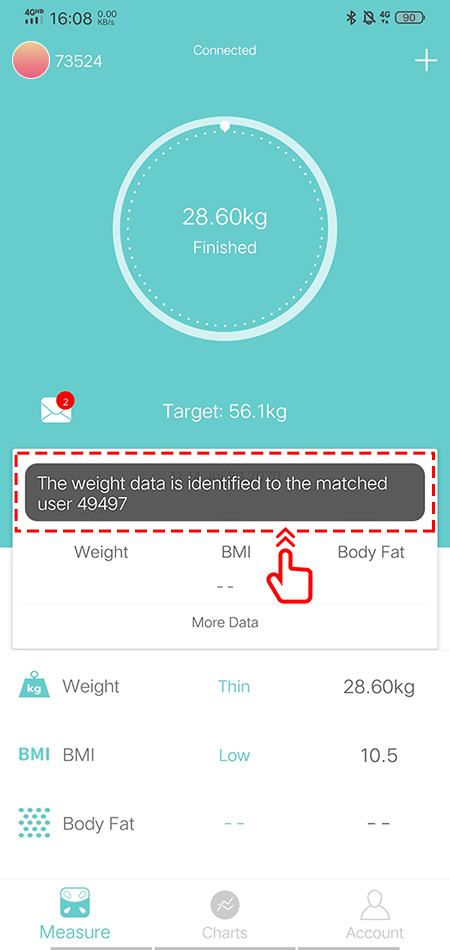
3. If the APP can not identify the weight data to the matched users, the measurement data will be sent to the claim data box.
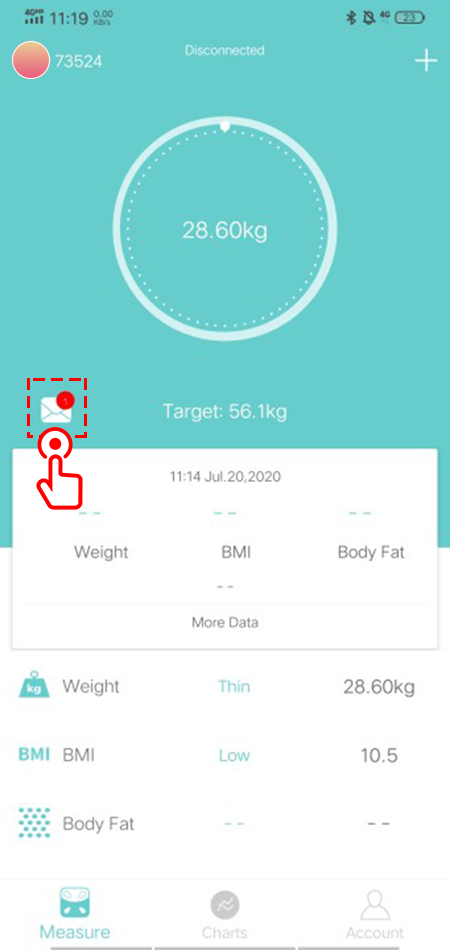
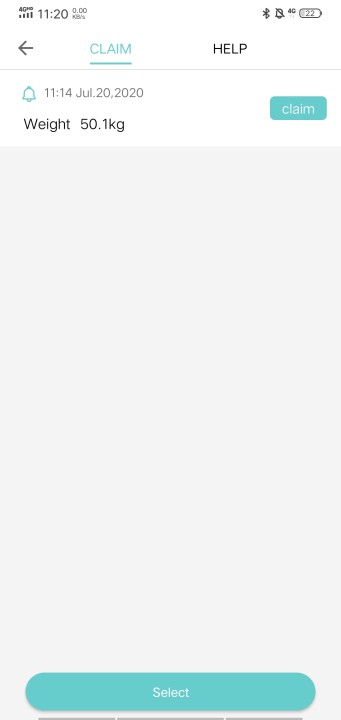
Ps: If your scale has offline memory function, when the scale is connected to the APP, the APP will automatically identify the offline weight data to the corresponding user. For the unrecognized data, the App will send the claim data box.
Click “Account” ---> “Settings” to find Samsung Health.
Turn on the "Samsung Health" switch button, you will be asked to log in to Samsung Health, just enter the pop-up page to log in.
After the login is successful, return to the authorization page. At this time, turn on the switch button again and the specific authorization information will pop up, all set to on, and then click OK. Then the data will be uploaded to Samsung Health, and you can log in to the APP to view the relevant data.
Note: Only after you finish the measurement,
and you can check the corresponding body parameter data for that day.
1) If you have a pacemaker or other internal device, you should not over rely on the data provided by this product. All data is for reference and is not substitute for advice from a licensed health care professional.
2) Not recommended for pregnant women.
3) Application extent ( 11~70 years old).
Note:
Under 6 years old, only with weight, no BMI, no body fat rate.
Above 6 years old but under 10 years old, only with weight and BMI, but no body fat rate.
-
Your birthday and height will be only for your measuring ref.
-
All personal information data will be protected by the PRIVACY POLICY showing at the first page when you register.
-
Please try to press “Account” ---> “Settings” ---> “Help” to give us feedback.
IOS 8.0 or Higher
Android 5.0 or Higher
Our fitdays team will give you feedback in 3 days. Pls pay attention to the notice bell in homeoage, and the feedback history page to get reply.
Yes, it is Okay for more than one smart phones to connect a same scale.
Note: In order to get the correct body parameter data, please use different account for different smart phone, and not suggested to use at the same time.
-
If your phone is allowed to update APP automatically, it will update automatically.
-
If not, please pay attention to check if there are updated version in GOOGLE PLAY / APP STORE then update the App manually.
Only when you have our smart tape, this function could be used.
The Circumference is for smart tape’s connection.
Only when you have our smart tape, this function could be used.
The Circumference is for smart tape’s measuring data.